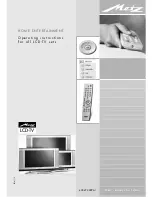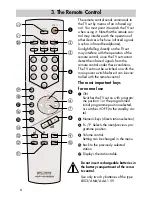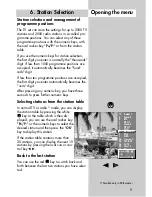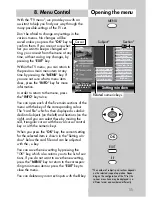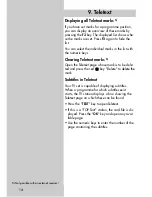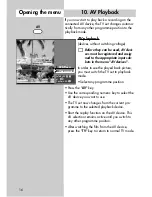Reviews:
No comments
Related manuals for HOME ENTERTAINMENT LCD-TV series

AT3705-DTV
Brand: Acer Pages: 112

AT3265
Brand: Acer Pages: 2

LE32D400E1W
Brand: Samsung Pages: 71

HG32EA790 SERIES
Brand: Samsung Pages: 75

F6300
Brand: Samsung Pages: 4

ED65D
Brand: Samsung Pages: 2

DM65D
Brand: Samsung Pages: 3

Viera TH-65PZ750
Brand: Panasonic Pages: 59

PPT10
Brand: PowerPoint Pages: 17

LC-32IC10
Brand: Viewpia Pages: 68

NS-32L120A13
Brand: Insignia Pages: 2

Olevia LT23HVX
Brand: Syntax Pages: 41

L42V6200-LA Series
Brand: TCL Pages: 61

6427FF
Brand: Sylvania Pages: 53

DA110BD
Brand: August Pages: 16

T32013
Brand: AOC Pages: 81

KM0232FHD
Brand: Krüger & Matz Pages: 200

32HXC01U A
Brand: Hitachi Pages: 25