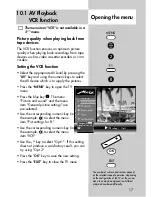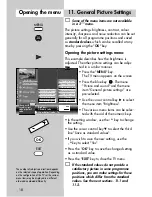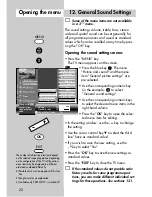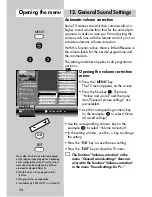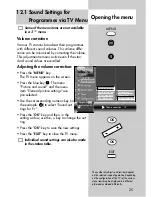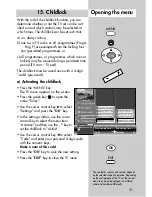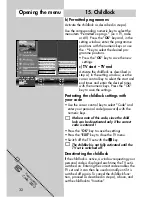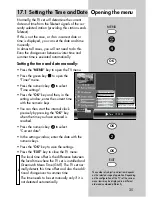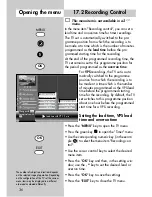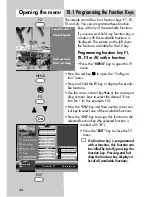31
Opening the menu
15. Childlock
With the aid of the childlock function, you can
determine whether or not the TV set can be swit-
ched on and which stations may be selected at
which times. The childlock can be set such that:
a) it is always active,
b) one to six TV, radio or AV programmes (Prog A
... Prog F) are exempted from the locking func-
tion (permitted programmes), or
c) all programmes, or programmes which are not
locked, may be viewed during a permitted time
period (TV start – TV end).
The childlock must be saved once with a 4-digit
"code" (password).
a) Activating the childlock
• Press the "MENU" key.
The TV menu appears on the screen.
• Press the green key
to open the
menu "Timer".
• Use the cursor control key
to select
"Settings" and press the "
OK
" key.
• In the setting window, use the cursor
control key to select the menu item
"Activate" and then use the
- +
key to
set the childlock to "Active".
• Use the cursor control key
to select
"Code" and enter your personal 4-digit code
with the numeric keys.
Make a note of this code!
• Press the "
OK
" key to save the new setting.
• Press the "
EXIT
" key to close the TV menu.
MENU
Permitted AV prog.
Permitted radio prog.
Permitted TV prog.
Settings
Recording control
Timer setting
Timer control
Reminder
Childlock
Start viewing time--:-- End viewing time --:--
Code
**** Activation
on
Change with
Accept value with
OK
The number of subjects and sections depends
on the selected scope of operation. Depending
on the configuration of the TV set, the various
menu items may be displayed in a different
order and numbered differently.
OK
OK
EXIT
– +