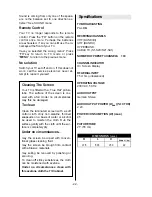- 18 -
To Select Index Page
To select the page number of the index (gen-
erally page 100), press
button.
To Select Teletext with a TV
Programme
Press
button. The text is now superim-
posed over the programme on the screen.
Press
button again to return to the Tele-
text page.
Searching for a page while
watching TV
While Teletext Mode is on, pressing
SHIFT
and
buttons together will change the
mode to TV, one more press to these but-
tons together
will change the mode from TV
to the latest Teletext page we left. In the TV
mode enter a page number using digit keys.
As you enter digits first line of teletext page
will appear on top screen and will remain
there until the requested page is found.
Then teletext line will be replaced by page
number to indicate that page has been
found. Now you can display this teletext
page pressing
SHIFT
and
buttons to-
gether.
To Select Double Height Text
Press
button for the top half of the in-
formation page to be displayed in double
height text.
Press
button again for the bottom half
of the information page to be displayed in
double height text.
Press
button once more for the full
page of normal height text.
To Reveal concealed
Information
Pressing
SHIFT
and
buttons together
once will reveal answers on a quiz or
games page.
Pressing
SHIFT
and
buttons together
again will conceal the revealed answers.
To Stop Automatic Page Change
The teletext page you have selected may
contain more information than what is on the
screen; the rest of the information will be
displayed after a period of time.
Press
button to stop the automatic
page change.
Press
button again to allow the next
page to be displayed.
To Select a Subcode Page
Subcode pages are subsections of long
Teletext pages that can only be displayed on
the screen one section at a time.
Select the required Teletext page.
Press
button.
Select the required subcode page number
by pressing four digit buttons (e.g. 0001).
If the selected subcode page is not displayed
in a short time, press
SHIFT
and
but-
tons together. TV programme will be dis-
played on the screen.
Teletext page number will be displayed on
the upper left corner of the screen when the
selected page is found.
Press
SHIFT
and
buttons together to
display the selected Teletext page.
Fastext
Teletext mode will be selected according to
transmission automatically.
Your CTV supports the 7 page Teletext sys-
tem. When the page number of any of the 7
pages in memory is entered, the system will
not search for the requested page; instead it
will display the page automatically.
Press
P+
button to move the Teletext
screen forward one page at a time.
Press
P-
button to move the Teletext
screen backward one page at a time.
For Fastext
The subject-heading for the information may
have a particular colour or can be in a form
located in a coloured box.