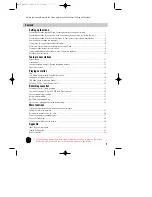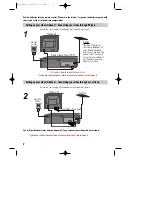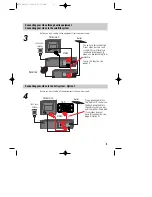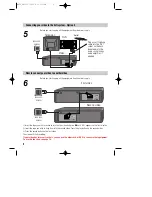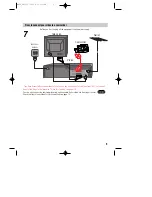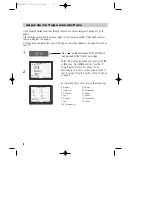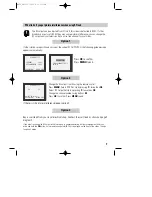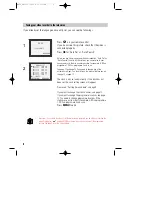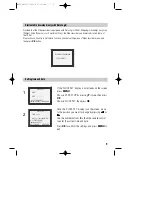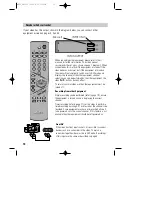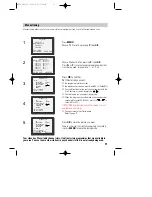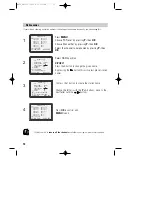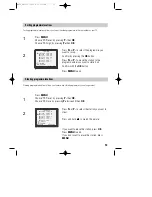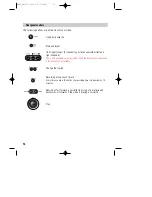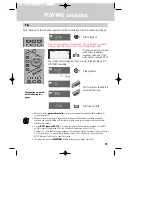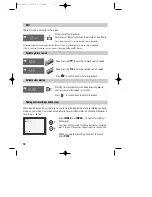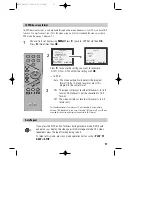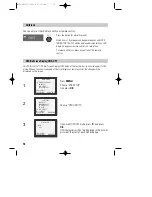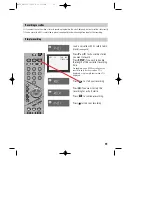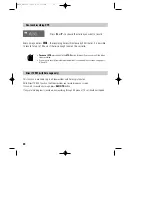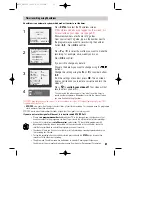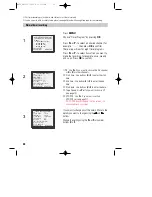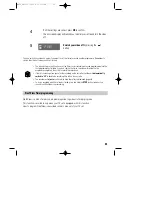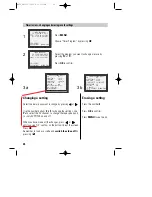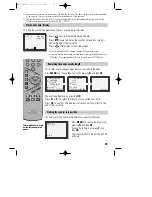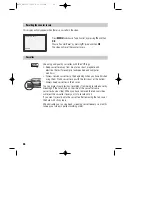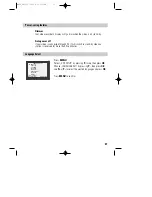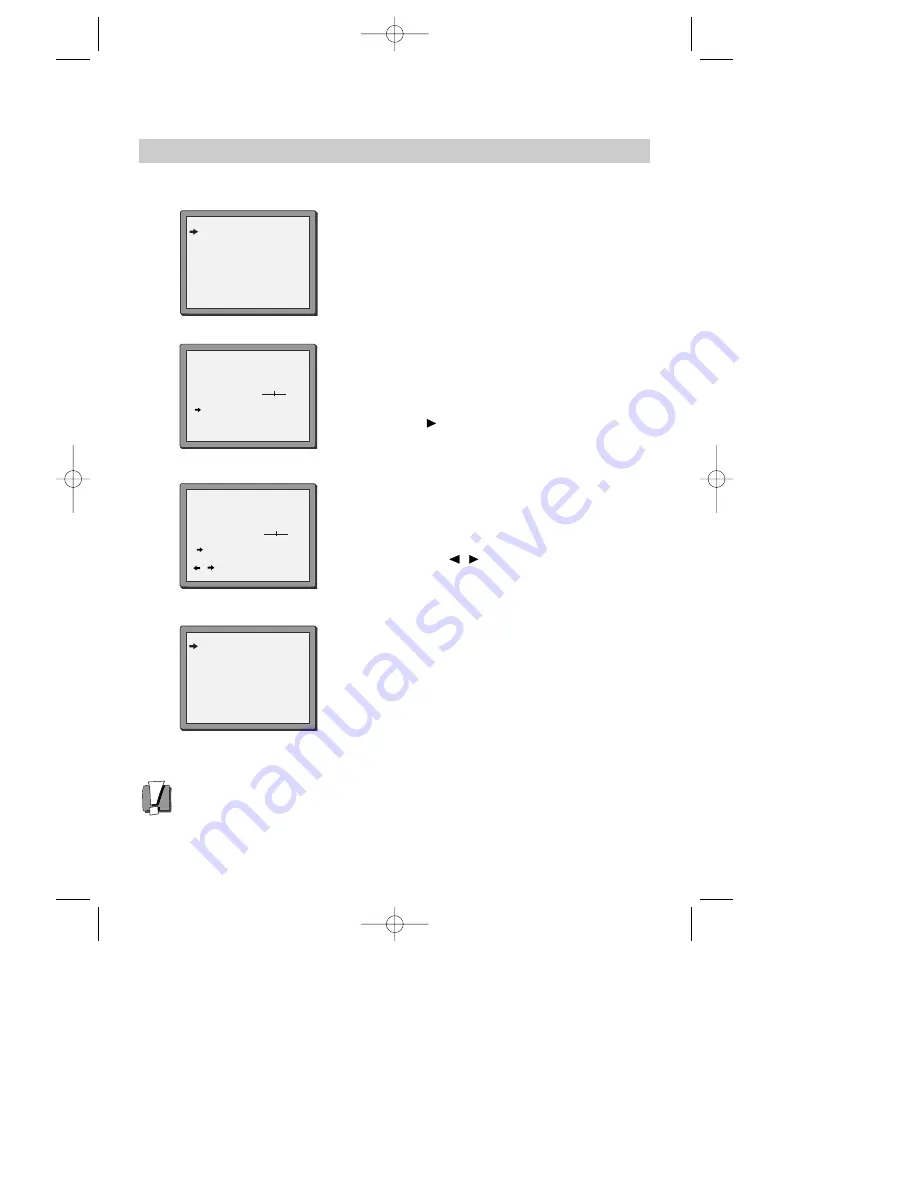
12
Station names
If your video is showing no station name or is showing a station name incorrectly, you can change this.
1
Press
MENU
.
Choose ‘PR Preset’ by pressing
P-
then
OK
.
Choose ‘Manual Set’ by pressing
P-
then
OK
.
Select the channel to be renamed by pressing
P-
then
OK
.
Select NAME position.
EITHER
Press the 0 button to change the given name.
By pressing the
button this will select preset station
names.
Or press the 1 button to create the station name.
Change the letters with the
P +/–
buttons, move to the
next letter with the
/
buttons.
Press
OK
to confirm and
MENU
to end.
2
3
4
MANUAL SET
PR01 ARD
PR08 P-08
PR02 ZDF
PR09 P-09
PR03 P-03
PR10 P-10
PR04 P-04
PR11 P-11
PR05 MTV
PR12 ----
PR06 P-06
PR13 ----
PR07 P-07
PR14 ----
PR+/-:SELECT
OK:CONFIRM MENU:END
Should you wish to
tune in all the channels
available in your region, please refer to page 6.
MANUAL SET
PR+/-: UP/DOWN
0/1: CHANGE/CREATE
OK:CONFIRM MENU:END
PR
01
RECEPTION
AERIAL
AUTOSEARCH
CH01
FINE TUNING
DECODER
ON
NAME
_ _ _ _
MANUAL SET
PR+/-: SELECT CHARACTER
/
: SELECT POSITION
OK:CONFIRM MENU:END
PR
01
RECEPTION
AERIAL
AUTOSEARCH
CH_ _
FINE TUNING
DECODER
ON
NAME
O_ _ _
MANUAL SET
PR01 ARD
PR08 P-08
PR02 ZDF
PR09 P-09
PR03 P-03
PR10 P-10
PR04 P-04
PR11 P-11
PR05 MTV
PR12 ----
PR06 P-06
PR13 ----
PR07 P-07
PR14 ----
PR+/-:SELECT
OK:CONFIRM MENU:END
METZ_GB(T50)
2005.6.21
3:54
PM
˘
`
12