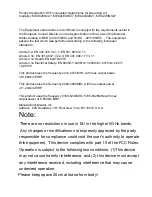Schedule art
The online dashboard also enables users to schedule the art that is shown on their canvas.
An intuitive drag and drop interface easily allows users to designate a time when a particular
gallery should appear, or when the canvas should put itself into “Sleep” mode.
Go to “My Frames” and click your Meural Canvas. Then, scroll down to “Timeline” and make
sure that it is switched on.
Select the time slot you want to schedule. Then select “Sleep,” “Don’t Care,” or choose a
specific gallery you want to display (you can drag those segments into the desired time slot).
The selected option will then display during that time period. You will know that you have
successfully scheduled a gallery when you see the thumbnail appear in the specified time slot.
In addition to scheduling art to appear on your device, you can also control the following
settings on this page of the dashboard:
• Orientation
• Orientation Match (only show galleries with the same orientation as your frame)
• Preview Duration (the length of time that a preview, from my.meural.com, or postcard, from
the mobile app, remains on the screen)
• Frame Goes Completely Dark (allow the frame to go completely dark when there is no light in
the room)
• Ambient Light Sensor (detect ambient light and adjust brightness accordingly)
Background Color (the color that appears behind an image that is not the same aspect ratio as
the Meural Canvas)
• Overlay Timeout (the amount of time to wait before hiding overlays, such as captions and
galleries)
• Gallery Shuffle (randomize item order in galleries on your fame)
• Timezone
• Gesture Feedback
• Gesture Feedback Help (show help text when gesturing)
15