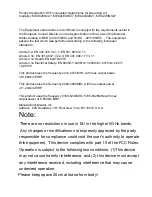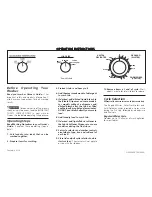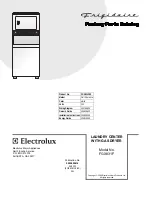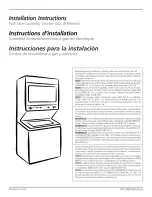Then, open the Meural mobile app and
select “Scan” to have the app automatically
detect your frame and connect your mobile
device to the canvas.
Upon properly connecting to the respective
Meural Canvas network, the mobile will greet
you with a prompt indicating a successful link
between devices.
Connecting the frame to your primary WiFi net-
work. In the Meural mobile app, click the settings
(cog/gear button) in the bottom right (iOS) or
top right (Android). You will see a "WiFi Network"
field. Click “Choose WiFi network” and select your
preferred WiFi network. Then enter your network
credentials to connect your canvas to the Internet.
Note: This may cause you to temporarily lose connection as
your frame links to the aforementioned primary network.
You will be prompted to continue accordingly (image below):
9