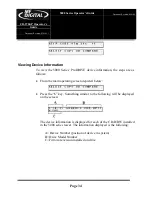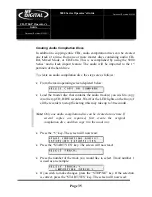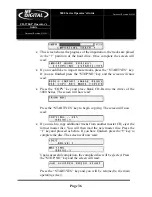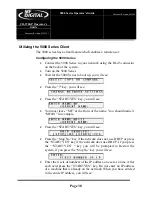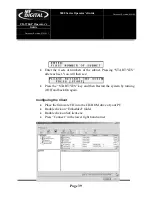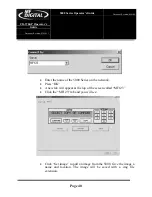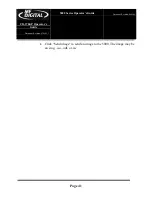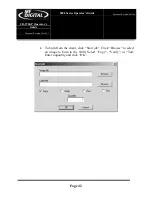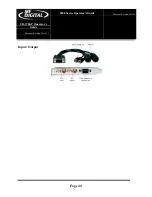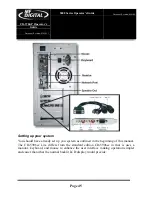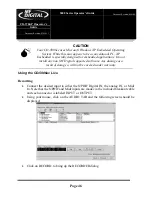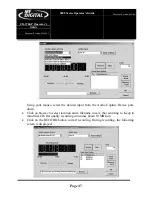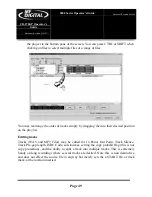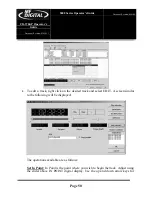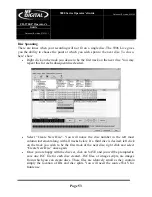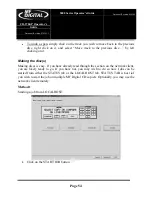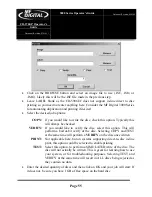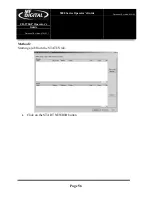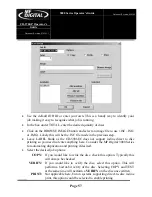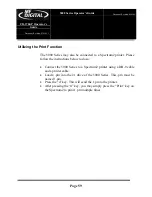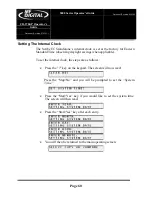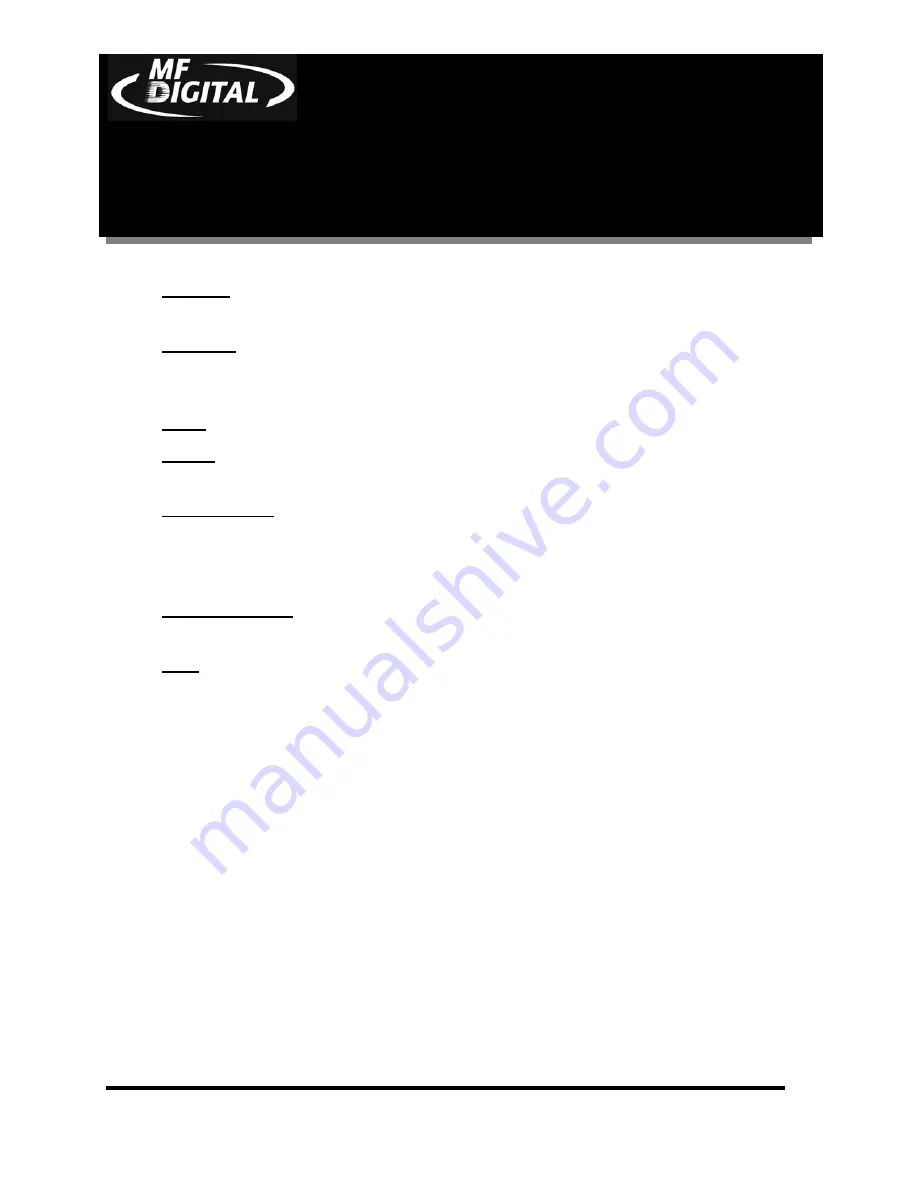
CD-3706/P
Operator’s
Guide
Document Revision: 030501.1
5000 Series
Operator’s Guide
Document Revision:080504
Page 48
Browse:
Selects the desired folder and filename. You will be prompted to over-
write existing files.
Preview:
Check this box to preview the audio as it is being recorded. Attach
speakers to the green jack on the back on the CD-5906 Live. The output may be
adjusted using the slider.
Stop:
allows you to end recording.
Limit:
Allows you to set a maximum record time. Entering 74 here will stop
recording from the select input in 74 minutes.
Insert Track:
Inserts a START ID at the point the button is clicked. A START ID
serves as a track point in your live recording. These may also be added and
removed manually once recording has been completed. START Ids have no effect
on the audio being recorded but merely serves as the “track” points.
Remove Track:
Removes the selected START ID. All Audio CDs must have an
INDEX 1 so START ID 1 cannot be removed.
OK:
Closes the dialog box.
•
Click “STOP” to end recording and then “OK” to close the dialog.
Editing your recording and Adding tracks
The AUDIO TAB is where you create your CD projects. WAV files and MP3 files may
be dragged and dropped into your project and represent a single track. WAV files must
be 44.1 kHz, 16-Bit, and stereo. The CD-DA standard does not allow for mono CDs. A
mono CD is simply one where the left and right channels are the same.
Adding Tracks
By default, each WAV, or MP3 file represents a single track. Certainly there are times,
especially in live recording, where a single large WAV file, which might represent 60
minutes or more, may slit into multiple tracks, edited for in point, out point, and start IDs.
We’ll touch on this in just a minute. First let’s add a track or two. Here’s how:
•
From the AUDIO TAB, use the top two panes of the window to navigate your PC
to find the desired WAV file. Left click to select a file then drag the WAV file into