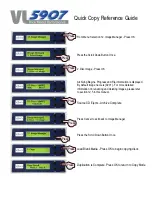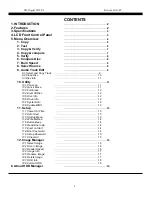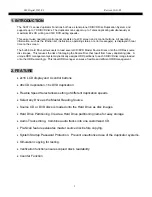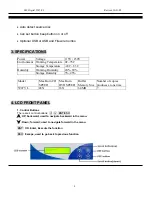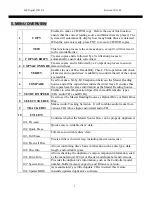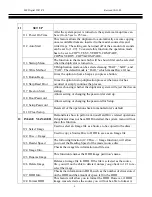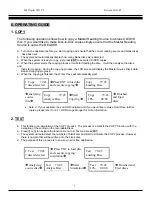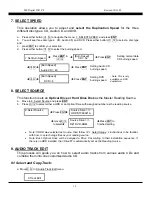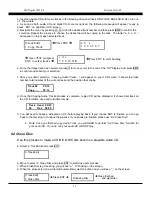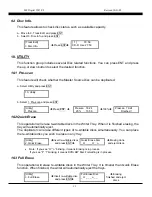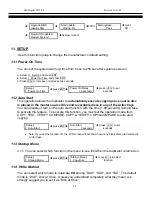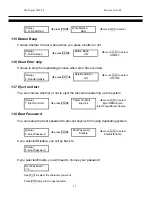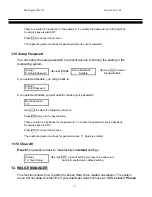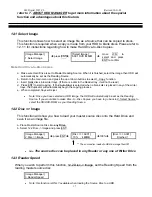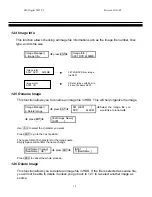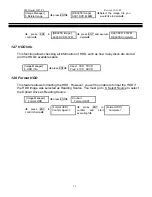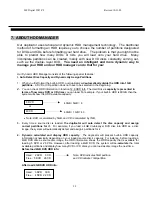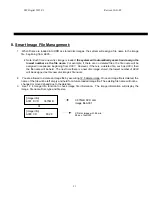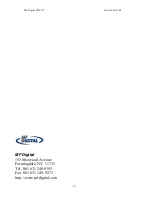MF Digital 5907-VL
Revised 10-21-05
12
9.3 Disc Info.
This feature allows to check disc status, such as available capacity.
a. Move to 9. Track Edit, and press ENT
b. Select 3. Disc Info, and press ENT.
[Track Edit]
[ 1 ] 79:59
3.Disc Info.
Î
Press ENT
Î
CD-R Use 27:53
10. UTILITY
This function group includes several Disc related functions. You can press ENT and press
the up or down button to select the desired function.
10.1 Pre-scan
This feature will check whether the Master Source Disc can be duplicated.
a. Select Utility and press ENT
10. Utility
b. Select 1. Pre-scan and press ENT
Prescan 76:24
Prescan 76:24
[Utility]
1.Prescan
Î
Press ENT
Î
20% 15:30
Î
100%
Î
Finished !
10.2 Quick Erase
This operation will erase re-writable discs in the Writer Tray. When it is finished erasing, the
tray will automatically eject.
The duplicator can erase different types of re-writable discs simultaneously. You can place
the re-writable disc you wish to erase in any tray.
[Utility]
2. Quick Erase
Î
insert re-writable discs
and press ENT
Î
Quick Erase Disc
_ O _ _ _ O _ o
Î
Erasing done
and eject discs
•
Note: If you see “O” “o” blinking, it means Erasing is in process.
If you see “F” “f” blinking, it means DVD+RW Disc Formatting is in process.
10.3 Full Erase
This operation will erase re-writable discs in the Writer Tray. It is timelier than Quick Erase
function. When finished, the writer will automatically eject the trays.
[Utility]
3. Full Erase
Î
Insert re-writable disc
and press ENT
Î
Full Erase Disc
_ O _ _ _ o _ _
Î
Erasing
finished and eject
discs