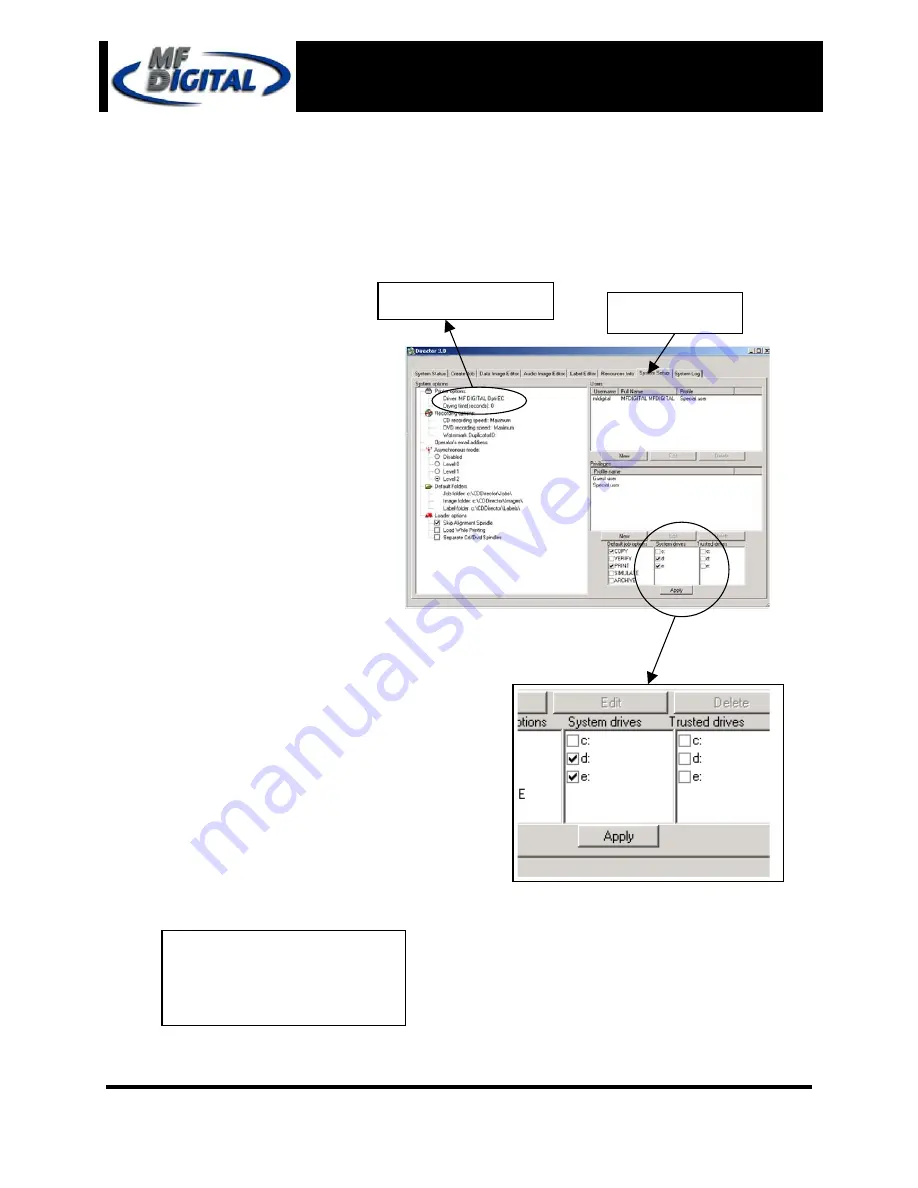
Page 9
Director EC Office Publisher
with OptiEC PRO Printer
Installation Guide
Document Revision: 12/28/2004
Selecting system drives and OptiEC PRO printer for Director EC
1. Execute the Director EC 3.00
program.
2. When the Director EC software
is executed for the first time it
might prompt the “
System
Drives Missing
” message. Click
OK
to proceed.
3. Next, go to “
System Setup
” tab
and select system drives “
D and
E
” Depending on systems
configuration system drive
letters might differ.
(fig. 1)
4. Select
the
MF Digital OptiEC
PRO
printer.
5. Make sure the
Skip Alignment
Spindle
option is checked.
6. Finally, click the
Apply
button
and restart the Director EC
program.
System Setup tab
(fig. 1)
MF Digital OptiEC PRO
***Do not select drive C: as
a system drive ***
Note:


















