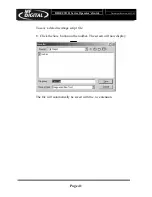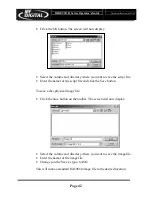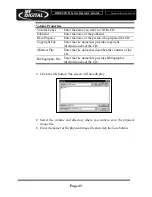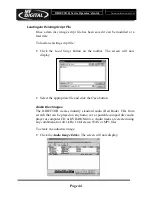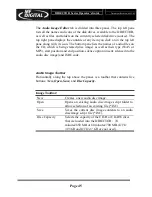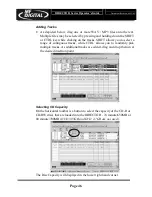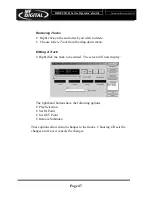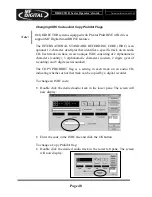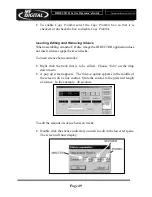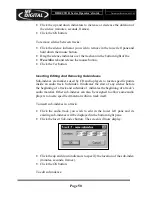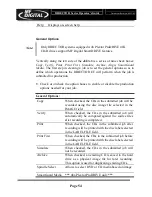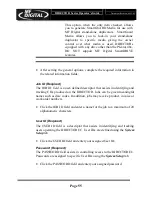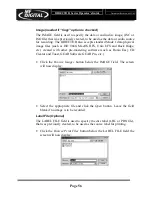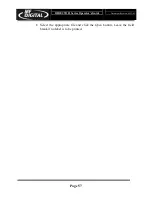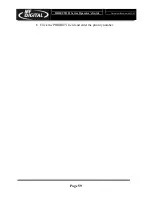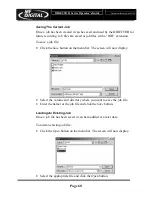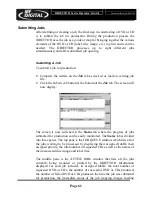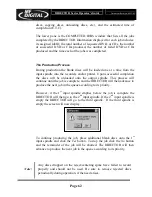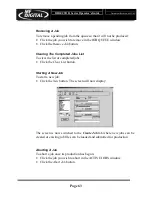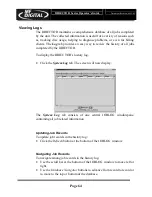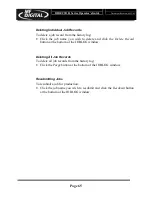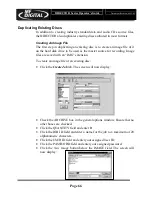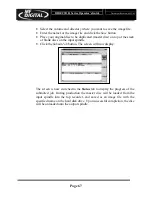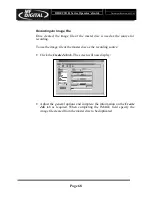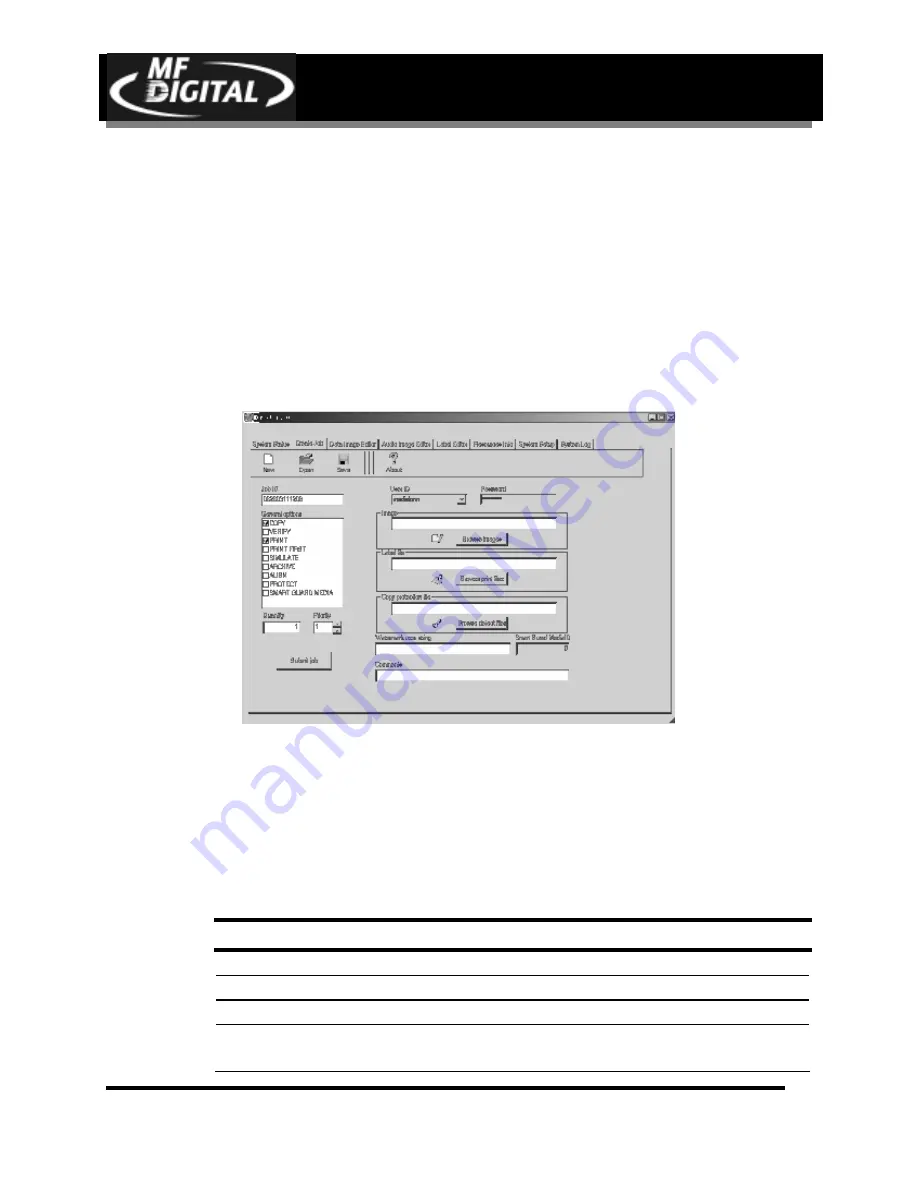
DIRECTOR Series Operator’s Guide
Document Revision: 06/15/05
Page 53
Creating Jobs
After creating a data or audio disc image, the next step in constructing a CD
is to create or define a job. A job brings together the various elements of the
CD (label, disc image, etc.) so they can be recorded and printed.
Creating New Jobs
To create a new job:
•
Click the Create Job tab. The screen will now display:
The Create Job tab is divided into a number of check boxes and
information fields that must be completed.
Job Menu Bar
Horizontally along the top of the Job tab is a menu bar that contains five
buttons: New, Open, Save, About, Help.
Job Menu Buttons:
New
Creates a new job.
Open
Loads an existing job file (*.JOB).
Save
Saves the current job file (*.JOB).
About
Displays the current version information of the DIRECTOR EC
application.
Summary of Contents for DIRECTOR PRO series
Page 1: ...Director Series Director PRO Series Duplication Publishing System Operator s Guide ...
Page 2: ...DIRECTOR Series Operator s Guide Document Revision 06 15 05 Page 1 This Page Left Blank ...
Page 79: ...DIRECTOR Series Operator s Guide Document Revision 06 15 05 Page 78 This Page Left Blank ...