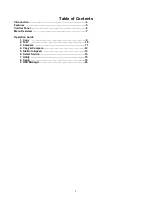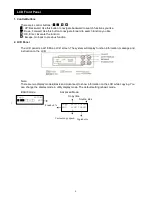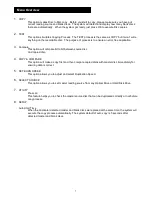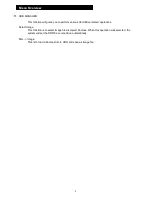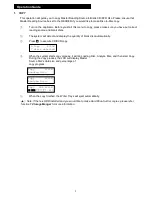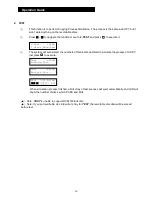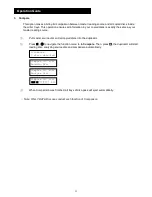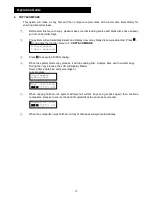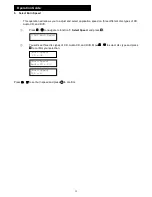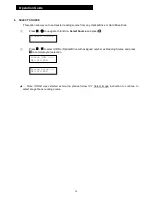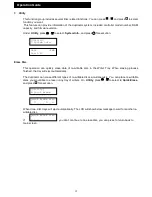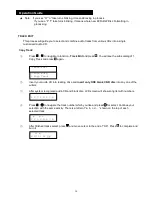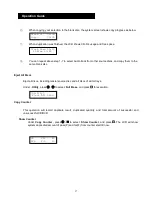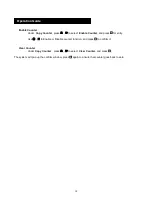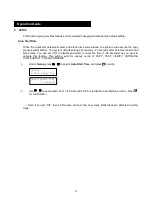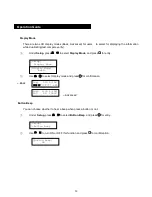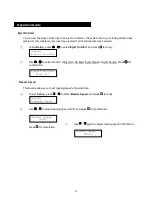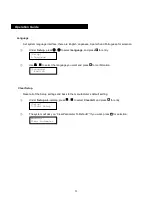7
1.
COPY
This option makes Disc to Disc copy. Before you start to copy, please make sure you have put
correct reading source and blank discs. The system will detect and display how many blank discs
there are automatically. When the system got ready, just press OK to execute Disc copies.
2.
TEST
This option simulates Copying Process. The TEST process is the same as COPY but it won’t write
anything on the recordable disc. The purpose of process is to ensure an error free duplication.
3.
Compare
This option will compare bit to bit between source disc
And copied disc.
4.
COPY & COMPARE
This option will make a copy first and then compare copied discs with master disc immediately for
ensuring data is correct.
5.
SET BURN SPEED
This option allows you to adjust and select Duplication Speed.
6.
SELECT SOURCE
This option allows you to set master reading source from any Optical Drive or Hard Disk Drive.
7.
UTILITY
Pre-scan
This feature helps you to check the master source disc that can be duplicated correctly or not before
copy process.
8.
SETUP
Auto Start Time
When the duplicator detected master and blank discs were placed at the same time, the system will
execute the copy process automatically. The system default of auto-copy is 5 seconds after
detected master and blank discs.
Menu Overview