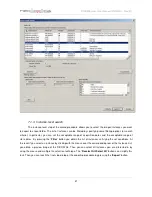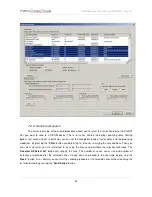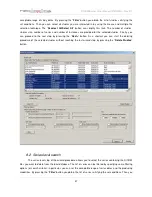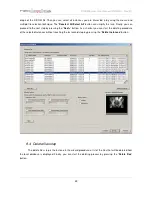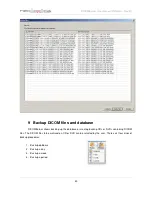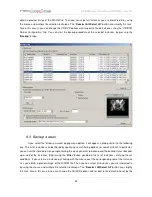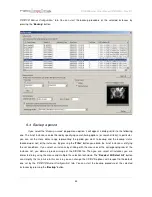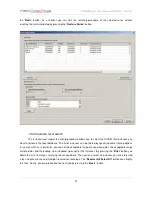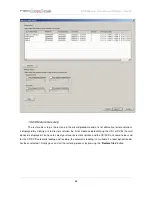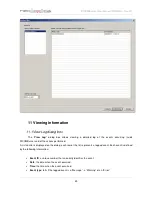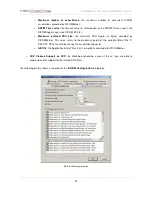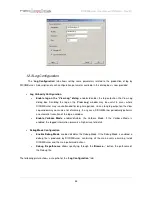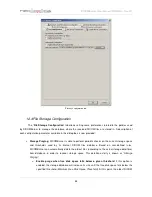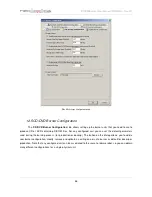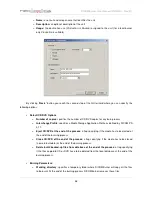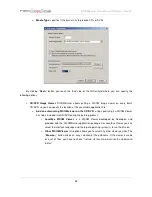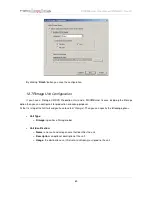DICOMBurner: User Manual [
DB-UM-3 – Rev B
]
45
10.1 Restore database
In case of system crashes the entire content of the database can be lost. In this case after you have
reinstalled the system, you can recover the database content by using most recent database backup file
(having the DBK extension). This operation restores the database content and then starts the purging of the
entire content of the DICOM storage setting all instances status to offline. This is to reset the system
preparing it to the restore of the DICOM files. To start the database restoring procedure you have to select
the
“Restore database”
popup menu option then it will appear a dialog similar to the following one allowing
you to select a database backup file. By pressing the “
Open
” button the procedure will start.
Important note:
this functionality shouldn’t be started if a system disaster doesn’t happen else you can loss
all of the DICOM files stored.
10.2 Restore images
To start the DICOM files restoring procedure you have to select the
“Restore images”
popup menu
option then DICOMBurner shows a GUI wizard guiding you through a hierarchical (Study – Series – Instance)
selection of the DICOM files to be restored.
10.2.1 Study-level search
The study-level step of the wizard procedure allows you to select the studies containing the DICOM
files you want to restore in the local database. This step includes both the filtering options related to patient
and study levels. The list of studies can be filtered by specifying some filtering options (or search criteria): in
particular, the patient identification filters, the acceptable range of birth dates, the patient sex and the