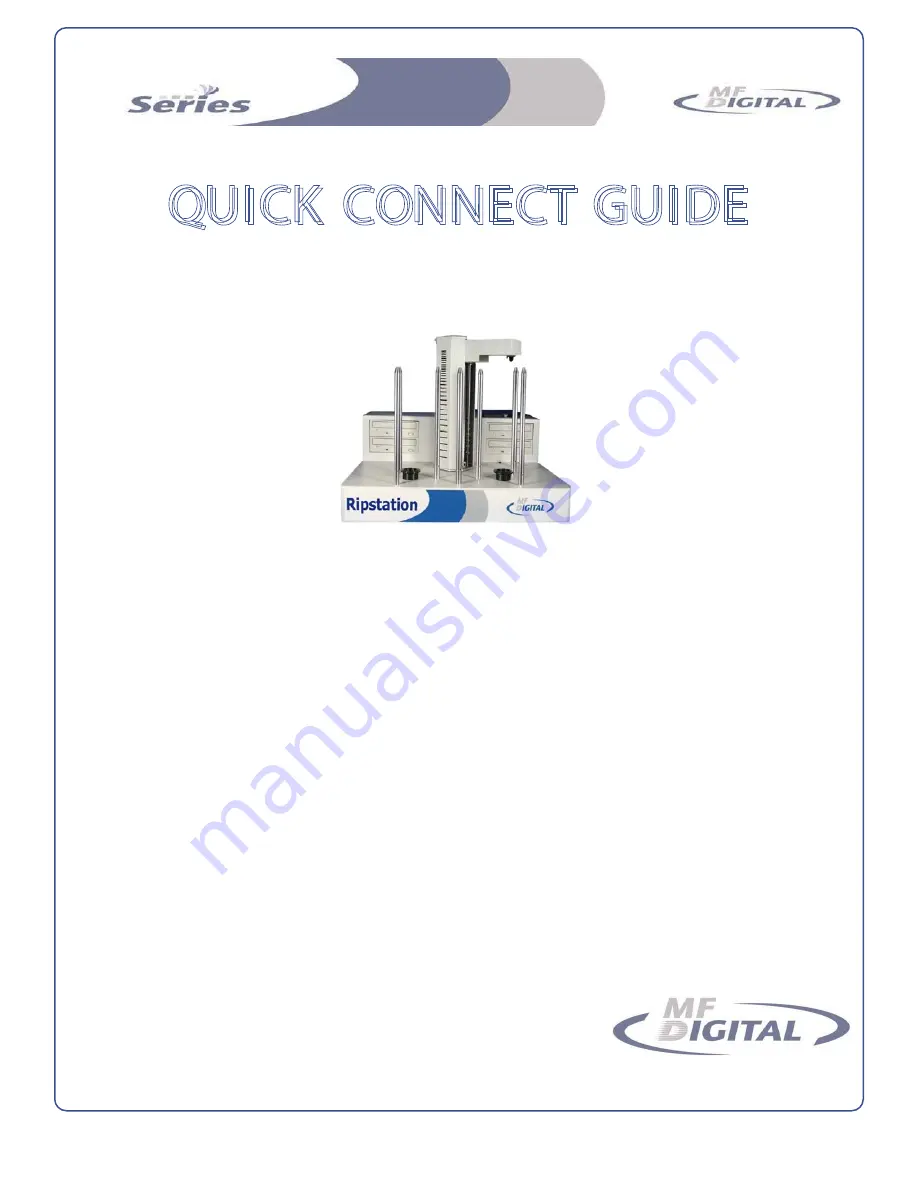
www.mfdigital.com
Q
Q
U
U
I
I
C
C
K
K
C
C
O
O
N
N
N
N
E
E
C
C
T
T
G
G
U
U
I
I
D
D
E
E
Ripstation
x
Place the system on a level workspace free of debris, dust, humidity,
excessive heat, and electronic or electromagnetic interference.
x
Keep out of direct sunlight.
x
Allow at least six inches of clearance on all sides of unit for ventilation.
Ripstation
Rev 12-13-07
Thanks for purchasing a Ripstation from MF
1. The RipStation robotic hardware system
2. Power cable & Lan Cable
3. Windows XP CD Pack
Digital. In this box you should find:
Step-by-step guide of Robotic hardware
STEP ONE – Remove the Packing Constraints
Remove Pick Head Tie-Down
x
STEP TWO – Start Up
x
Plug in a monitor, keyboard and mouse (PS2 or USB) to the Ripstation
x
Attach the enclosed Ethernet cable.
x
Using the enclosed 3-prong power cord, plug in the autoloader to a properly grounded
AC receptacle.
It is highly recommended that a surge protector is used to ensure safety in operation.
x
Power on the unit using the main switch at the back and the rocker switch.
x
Windows will now load and you will see the Ripfactory Desktop
x
Double click the icon for Ripstation to run the ripper application.
4. User Manual is on the Desktop of System
For complete instructions see the user manual located on the desktop of your system



















