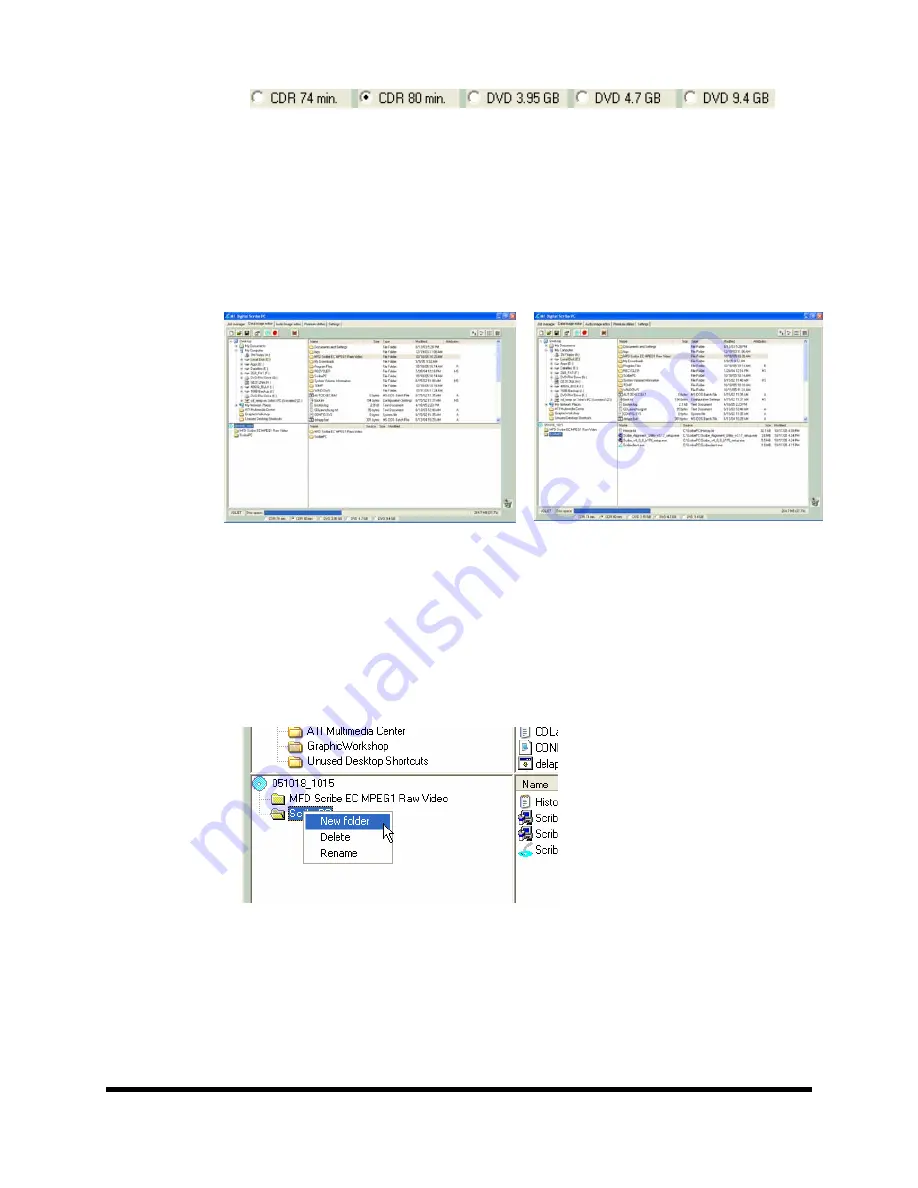
Page 22
•
Click
the radio button corresponding to the capacity of the discs loaded
into the Scribe.
Adding Files and Folders
•
Click
the desired file or folder in the top left or right pane (source) and
hold down the mouse button.
•
Drag the file or folder over the CD icon in the lower left pane
(fig. 1)
and release the mouse button.
(fig. 1)
(fig. 2)
•
The files in the lower right pane represent the contents of the CD being
created
(fig. 2)
.
Creating, renaming, and removing Folders
•
In the bottom left pane, first
click
at the point you wish to insert a
folder, or on the folder to be renamed or removed, then
Right-Click
on it
and select the desired operation.
You can also delete content by:
•
Click
the desired file or folder in the bottom left or right pane and drag
the item to the recycle bin in the lower right hand corner. This does not
delete the actual file, but rather exclude it from the CD or DVD layout.
































