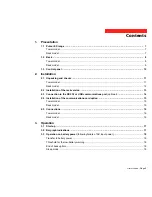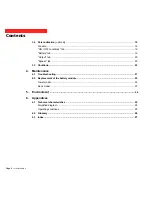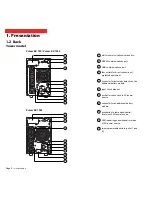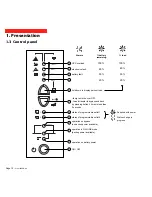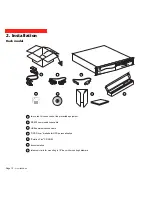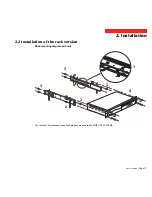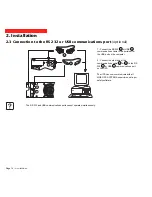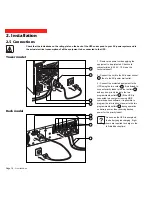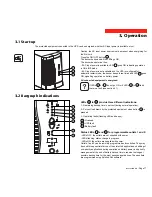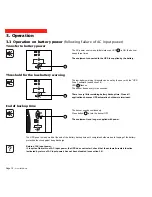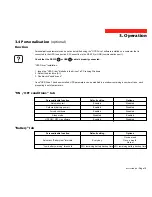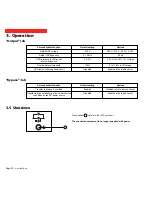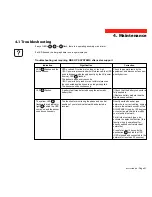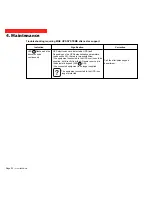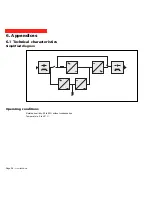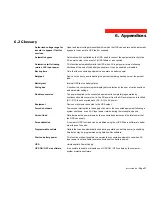51031604EN/AB
- Page 19
3. Operation
3.4 Personalisation
(optional)
Function
Personalisable function
Automatic start
Cold start (battery power)
Forced shutdown
Sleep mode
UPS ON / OFF via software
Default setting
Enabled
Enabled
Enabled
Disabled
Enabled
Personalisation parameters can be set and modified using the "UPS Driver" software installed on a computer that is
connected to the UPS (see section 2.3 Connection to the RS 232 (or USB) communications port).
Check that the RS 232 25 or USB 26 cable is properly connected.
"UPS Driver" installation:
1 - Insert the "UPS Driver" diskette in the drive of a PC running Windows.
2 - Select the disk drive (A:\).
3 - Double-click "upsdriv.exe".
Once "UPS Driver" has been installed, UPS parameters can be modified in a window containing a number of tabs, each
presenting a set of parameters.
"ON / OFF conditions" tab
"Battery" tab
Personalisable function
Automatic "Battery test" intervals
"Low-battery warning" threshold
Default setting
Every day
20% remaining battery backup time
Options
Once a week
Once a month
No test
40% remaining battery backup time
Options
Disabled
Disabled
Disabled
Enabled
Disabled