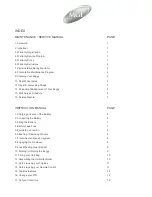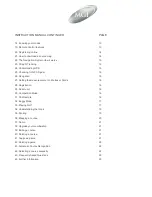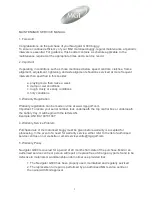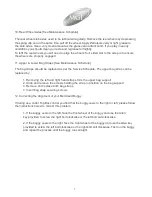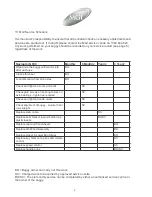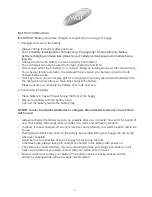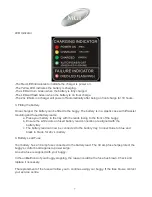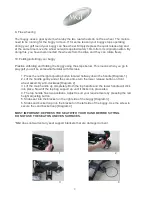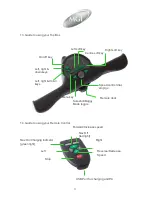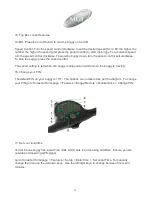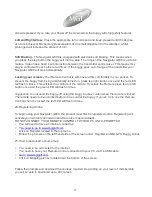MAINTENANCE SERVICE MANUAL
1. Foreword
Congratulations on the purchase of your Navigator G800 buggy.
To ensure continued efficiency of your MGI motorised buggy, regular maintenance at periodic
intervals is essential. For guidance, this booklet contains a schedule applicable to the
maintenance required at the appropriate times and a service record.
2. Important
If operating in conditions such as those mentioned below, speed controls, clutches, frame
alignment, adjustment, tightening and axle alignment should be serviced at more frequent
intervals than specified in this booklet:
a. playing more than twice a week
b. damp or wet conditions
c. rough, dusty or sandy conditions
d. hilly conditions
3. Warranty Registration
Warranty registration can be made on-line at www.mgi-golf.com
Important: To locate your serial number, look underneath the top control box or underneath
the battery tray. It will begin with the letters AN.
Example: AN1BLi104101047
4. Warranty Service Problem
Purchase date of the motorised buggy must be given before warranty is accepted for
processing. In the event of a need for warranty service, either refer to the list of authorised
service centres on our website or email servicecentre@mgi-golf.com
5. Warranty Policy
Navigator G800 is covered for a period of 24 months from date of the purchase, MGI or an
authorised service centre or person will repair or replace free of charge any parts found to be
defective in materials or workmanship under normal use provided that:
1. The Navigator G800 has been properly used, maintained and regularly serviced
2. The replacement or repair is performed by an authorised MGI service centre or
the owner with MGI approval.
1