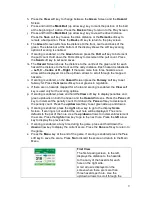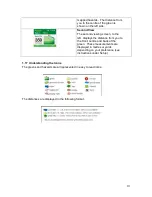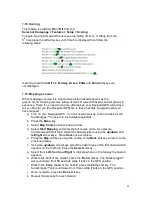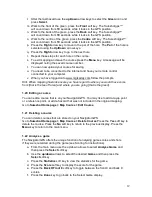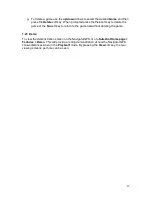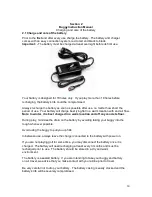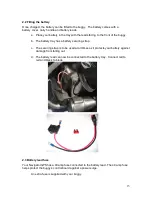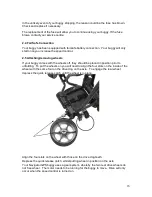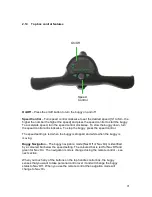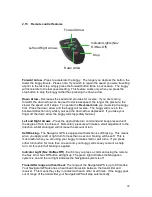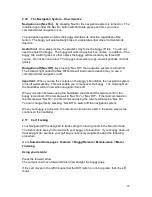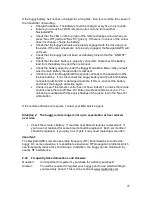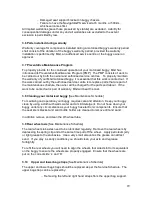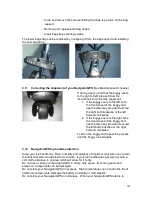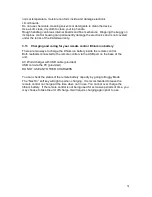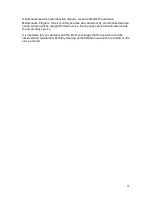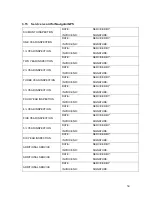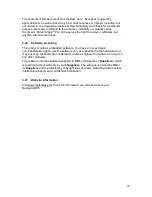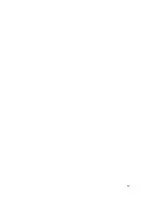23
2.16
The Navigation System
– How it works
Navigation on [Nav On]
– By pressing Nav On the navigation system is turned on. The
indicator light under the Nav On button will illuminate green each time you use a
command whilst navigation is on.
The navigation system ensures the buggy maintains its direction regardless of the
terrain. The buggy will automatically brake or accelerate either wheel to maintain its
direction.
Useful hint:
On a steep incline, the gradient may force the buggy off line. You do not
need to adjust the buggy. The buggy will work its way back on course. In addition, if the
buggy hits a tuft of grass or other object, the buggy will momentarily be forced off
course. Do not be concerned. The buggy knows where to go and will get back on track
quickly.
Navigation off [Nav Off] -
By pressing “Nav Off”, the navigation system is turned off.
The indicator light under the Nav Off button will illuminate red each time you use a
command whilst navigation is off.
Important:
When you use the controls on the buggy‟s handlebar, the navigation system
turns off automatically. This will enable you to maneuver the buggy. The mode light on
the handlebar will turn red when navigation turns off.
When you switch between using the handlebar controls and the remote control, the
buggy remembers if the remote was in “Nav On” or “Nav Off”. If the last command on
the remote was “Nav On”, the first command using the remote will also be “Nav On”.
You can change this
by pressing “Nav Off“ to switch off the navigation system.
When your buggy is turned on, the remote control can be used in the same way as the
controls on the handlebar.
2.17
Cart tracking
Your NavigatorGPS is designed to track straight on level ground in the Nav On mode.
The twin motors are synchronized with your buggy at production. If your buggy does not
track straight (for example your golf bag is not evenly weighted), adopt the following
procedure.
Go to
Sureshot Homepage > Features > Buggy/Remote > Maintenance > Motor
Trimming
Using your remote:
Press the forward arrow.
The cart will now move forward. Watch how straight the buggy goes.
If the cart moves to the left it means that the R/H motor is running quicker than the L/H
motor.