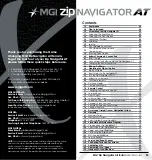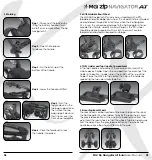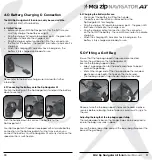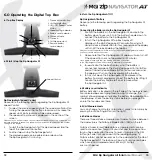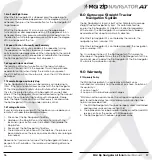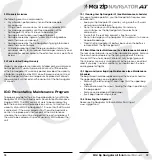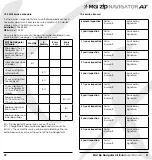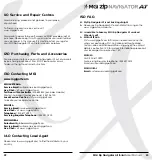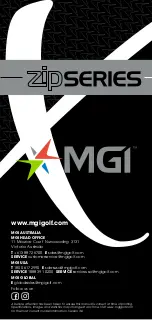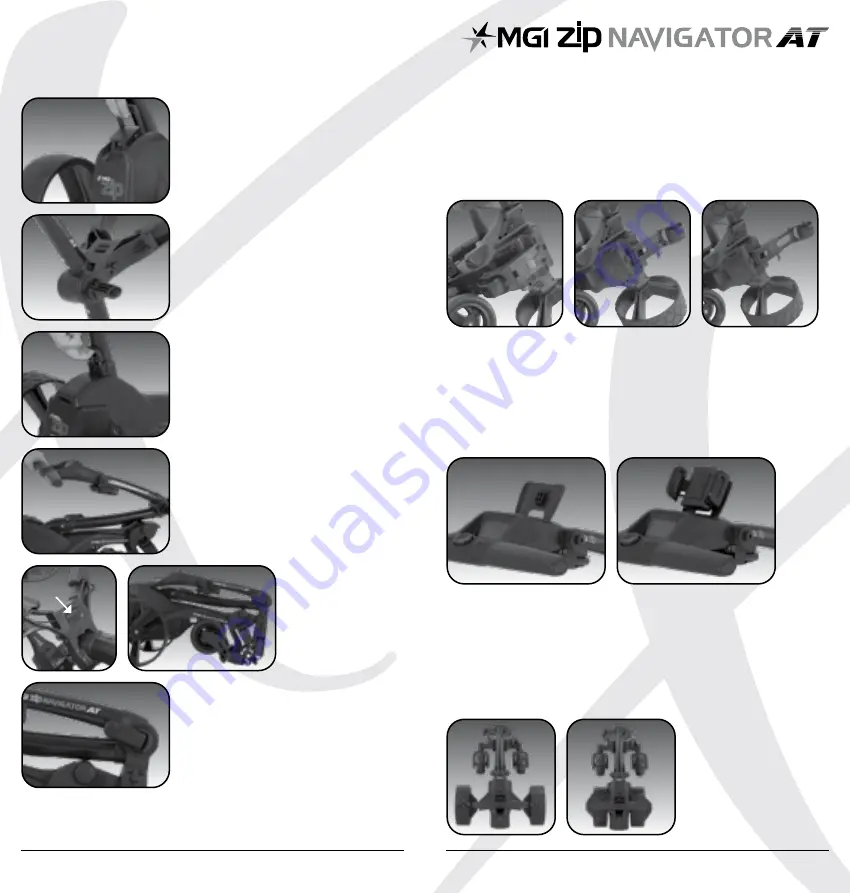
3.6 Fifth Foldable Rear Wheel
The MGI Zip Navigator All Terrain comes standard with a fifth
foldable and extendable rear wheel. This wheel MUST be unfolded
and extended into position at all times when the Zip Navigator
AT is in use. This will reduce damage to the Zip Navigator AT, and
provide the ultimate stability across all terrains. This fifth wheel
should be cleaned regularly with a cloth to ensure it can be
folded and retracted as required for storage.
3.7 GPS Holder and Top Handle Compartment
In the top handle compartment there is a position for a GPS/
mobile device holder. Open the compartment and connect the
holder into position. To open, press the button at the top of the
holder. Place the GPS into the cradle, then close the holder by
squeezing the two sides closer together.
3.8 Inverting Rear Wheels
The rear wheels can be inverted on the axle to reduce the size of
the Zip Navigator AT when folded. To invert the rear wheels, press
the grey release button on the wheels hub and remove from the
axle. Invert the rear wheels so that the wheels hub protrudes away
from the axles. Press the grey release button on the wheels hub
and release once the wheel is fitted onto the axle.
08
3.5 Folding
Step 1:
Disconnect the battery by
lifting the battery handle. It can
be left on or removed from the Zip
Navigator AT.
Step 2:
Open the fold lever
to release the handle.
Step 3:
Pull the latch up at the
bottom of the handle.
Step 4:
Lower the handle until flat.
Step 6:
Close the fold lever to lock
the handle into place.
Step 5:
Push the
toggle down on the
top bag support and
then move the top
bag support down so
that it locks over the
front wheel assembly.
Toggle
MGI Zip Navigator All Terrain
User Manual
09
Summary of Contents for Zip Navigator AT
Page 1: ...User Manual VERSION 3 0 ...