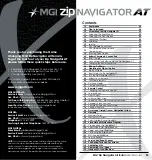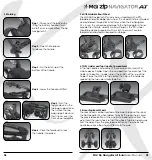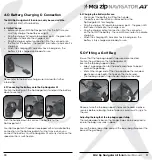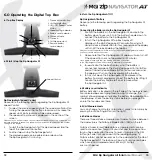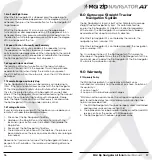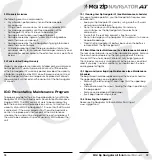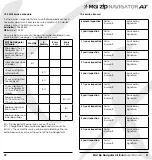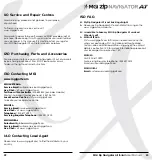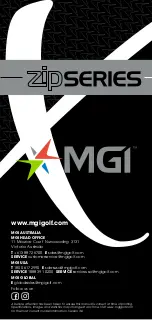10
4.0 Battery Charging & Connection
The MGI Zip Navigator All Terrain can only be used with the:
• MGI 24v 380Wh Lithium battery
4.1 Initial Charge
• Before using your MGI Zip Navigator AT for the first time you
must fully charge the battery overnight.
• Plug the charger AC lead into a power point - the green LED
illuminates to indicate the charger is on.
• Plug the charger output connection into the connector on
the front of the battery - the red LED illuminates to indicate it is
charging.
• When the charging LED indicator has turned green, the
battery is fully charged and ready for use.
Please refer to the battery charger user manual for further
information.
4.2 Connecting the Battery onto the Zip Navigator AT
Position the battery on the Zip Navigator AT and push the battery
down to secure it.
Push the handle down to connect the battery to the
Zip Navigator AT.
Your Zip Navigator AT has been equipped with a fail safe battery
connection, so the Zip Navigator AT will not move when you
connect the battery. Your Zip Navigator AT will only start once the
speed control is switched on.
4.3 Charging the Battery after use
• Disconnect the battery by lifting the handle.
• The battery can be left on or removed from the
Zip Navigator AT for charging.
• Plug the charger AC lead into a power point - the green LED
illuminates to indicate the charger is on.
• Plug the charger output connection into the connector
on the front of the battery - the red LED illuminates to indicate
charging.
• When the charging LED indicator has turned green, the
battery is fully charged and ready for use.
5.0 Fitting a Golf Bag
Ensure that the top bag support straps are disconnected.
Position the golf bag on the Zip Navigator AT.
Secure the top bag support strap
• Select a good position for the elasticised straps to be put
around the golf bag.
• Stretch the longer end of the strap and loop the rounded
plastic bar underneath the hook on the shorter end.
• The top bag support straps should now be connected.
Please ensure the top bag support straps are hooked in place
securely before releasing. Failure to do so could result in injury to
the user.
Adjusting the length of the top bag support strap
The rounded plastic bar on the longer strap can be adjusted to
ensure the bag is securely in place.
Secure the lower bag strap and pull the lower bag strap over the
base of the golf bag.
MGI Zip Navigator All Terrain
User Manual
11
Summary of Contents for Zip Navigator AT
Page 1: ...User Manual VERSION 3 0 ...