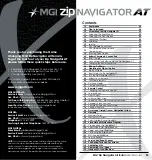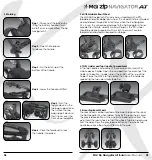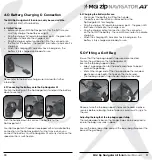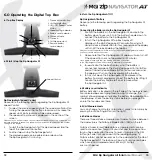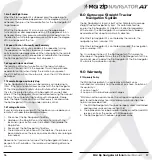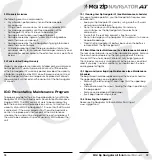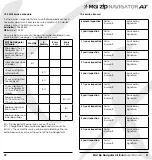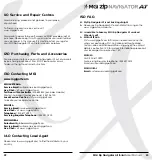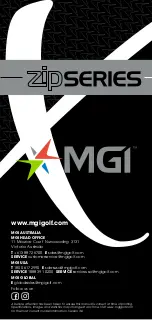6.0 Operating the Digital Top Box
6.1 Top Box Display
6.2 Start / Stop the Zip Navigator AT
Zip Navigator AT Speed Control
Please note the following points regarding the Zip Navigator AT
Speed Control.
1.
To select the desired speed, rotate the speed control button.
Turning the speed control button clockwise will increase the
speed, whilst anti-clockwise will decrease speed.
2.
The speed setting chosen is displayed in the centre of the
screen.
Please note you will feel notches as you rotate the speed control. The notches do not
indicate a change in speed. The speed will only increase or decrease as the number
changes in the display.
3.
To start the Zip Navigator AT at this desired speed, tap the
top of the speed control button.
4.
Another tap will stop the Zip Navigator AT.
5.
The desired speed can be altered up or down while
the Zip Navigator AT is moving.
12
6.3 Turn the Zip Navigator AT Off
Zip Navigator AT Battery
Please note the following points regarding the Zip Navigator AT
battery.
Connecting the Battery onto the Zip Navigator AT
1
Position the battery on the Zip Navigator AT and push the
battery down to secure it. Push the battery handle down to
connect the battery to the Zip Navigator AT.
2. To turn the Zip Navigator AT Top Box Display off:
Hold down the Start/Stop Speed Control Button and Left
Hand Distance Mode Button for four seconds and the display
will turn off thereby disabling the Top Box.
Please note that the battery will still be connected to the Zip Navigator AT and will
continue to drain whilst connected.
3. Please note that the Zip Navigator AT display will also turn off
if the Speed Control is not operated for 30 minutes.
Once again, please note that the battery will still be connected
to the Zip Navigator AT and will continue to drain whilst connected.
4. To reactivate the Top Box Display, whilst the battery is
connected, hold down the Start/Stop Speed Control Button
and Left Hand Distance Mode Button for four seconds and
the display will turn on thereby enabling the Top Box.
5. To fully shut down the Zip Navigator AT and prevent the
battery from discharging, disconnect the battery by lifting its
handle. The battery can be left on or removed from
the Zip Navigator AT.
6.4 Battery Level Indicator
Battery indication is located on the left side of the top box screen.
Four coloured bars are highlighted showing full charge. The
number of bars displayed, indicates the battery life available. You
should always check the battery status before you play golf to
ensure the four bars are there.
6.5 Unit Measurements
You can change from meters / kilometres / yards / miles simply by
pressing the Unit Setting Button [on the right].
6.6 Distance Modes
There are three distance measurement modes. To move between
the modes, press the Distance Mode Button [DM] on the left.
Distance A and B: resettable distance measurements can be
used to measure how far you hit your shot and to measure how
far you have walked for the day. To reset, simply press the DM
Button [left side] for 3 seconds until the reading displays “0”.
Distance Total: cannot be reset as it is the odometer for the life of
the Zip Navigator AT. This feature will assist with service reminders
which are recommended at each 500km (310 miles)
or 6 month period.
Speed Control
1. Distance Mode Button
2. Unit Setting Button
3. ON / OFF Speed Control
Button
4. Speed Setting Indicator
5. Battery Level Indicator
6. Distance Mode
7. Distance
8. Unit Measurement
9. Remote Battery
Level Indicator
1.
3.
2.
8.
9.
7.
6.
5.
4.
MGI Zip Navigator All Terrain
User Manual
13
Summary of Contents for Zip Navigator AT
Page 1: ...User Manual VERSION 3 0 ...