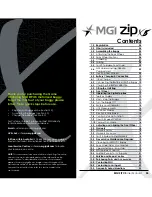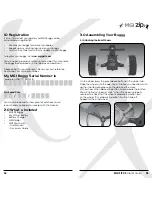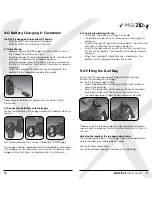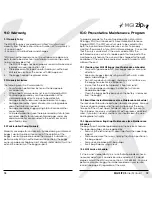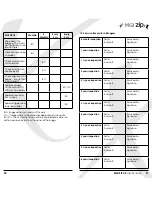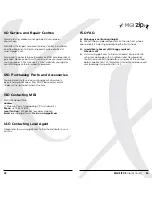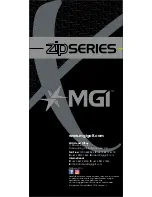MGI ZIP X5
User Manual
15
14
5. To fully shut down the buggy and prevent the battery from
discharging, disconnect the battery by lifting its handle. The
battery can be left on or removed from the buggy.
7.4 Battery Level Indicator
Battery indication is located on the left side of the top box screen.
Four coloured bars are highlighted showing full charge. The
lesser number of bars displayed, means there is less battery life
available. You should always check the battery status before you
play golf to ensure the four bars are there.
7.5 Unit Measurements
You can move from meters / kilometres to yards / miles simply by
pressing the Unit Setting Button [on the right].
7.6 Distance Modes
There are three distance measurement modes. To move between
the modes by pressing the Distance Mode Button [DM] [on the
left]
Distance A and B: resettable distance measurements could be
used to measure how far you hit your shot and to measure how
far you have walked for the day. To reset, simply press the DM
Button [left side] for 3 seconds until the reading displays “0”.
Distance Total: cannot be reset as it is the Odometer for the life of
the buggy. This feature will assist with service reminders which are
recommended at each 500kms or 6 months periods.
7.7 Electronic Park Brake
The MGI Zip X5 has an Electronic Park Brake [EPB] which when
activated, stops the buggy from creeping forward on a hilly
terrain.
To activate the Electronic Park Brake press and hold the right
hand button for 3 seconds. The digital screen will display the words
STOP on the screen.
To release the Electronic Park Brake simply tap the speed control
button and the buggy will resume movement.
Tips on using the Electronic Park Brake
The EPB will consume battery power when in use
Only use the EPB on large slopes when the buggy cannot stand
still by simply stopping the buggy.
Do not use the EPB on flat surfaces to conserve battery life.
The EPB function should not be ON for a long period of time.
Simply use the on/off speed control when stopping on flat terrain
or during longer breaks on the course
7.8 Control Distance Function
The Control Distance Function enables the MGI ZIP buggy to be
sent a preset distance before the buggy auto stops. To use this
function:
It is recommended that you lock the front wheel to ensure the
buggy tracks in a straight line.
Press and hold down Speed control button for 3-4 seconds until
the speed setting changes to 5 [metres or yards] and “ADC
MODE” will appear.
Turn the Speed control button clockwise to increase the distance
or anti-clockwise to decrease the distance until the desired
distance is achieved between 5-60 [metres or yards]
Always look ahead and assess the condition of the terrain of
where you want to send the buggy prior to doing so.
Once the desired distance is reached, press the Speed control
button once to send the buggy off to the desired distance.
Summary of Contents for zip X5
Page 1: ...User Manual VERSION 1 3 ...