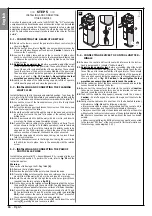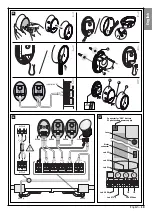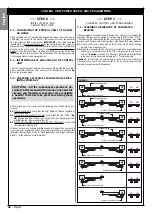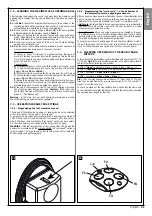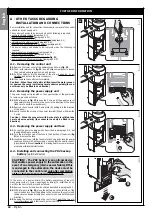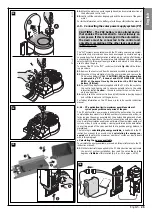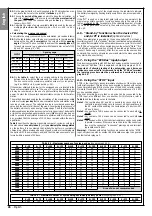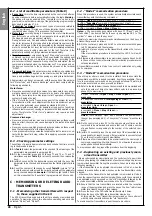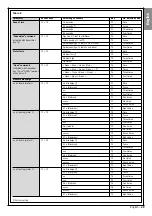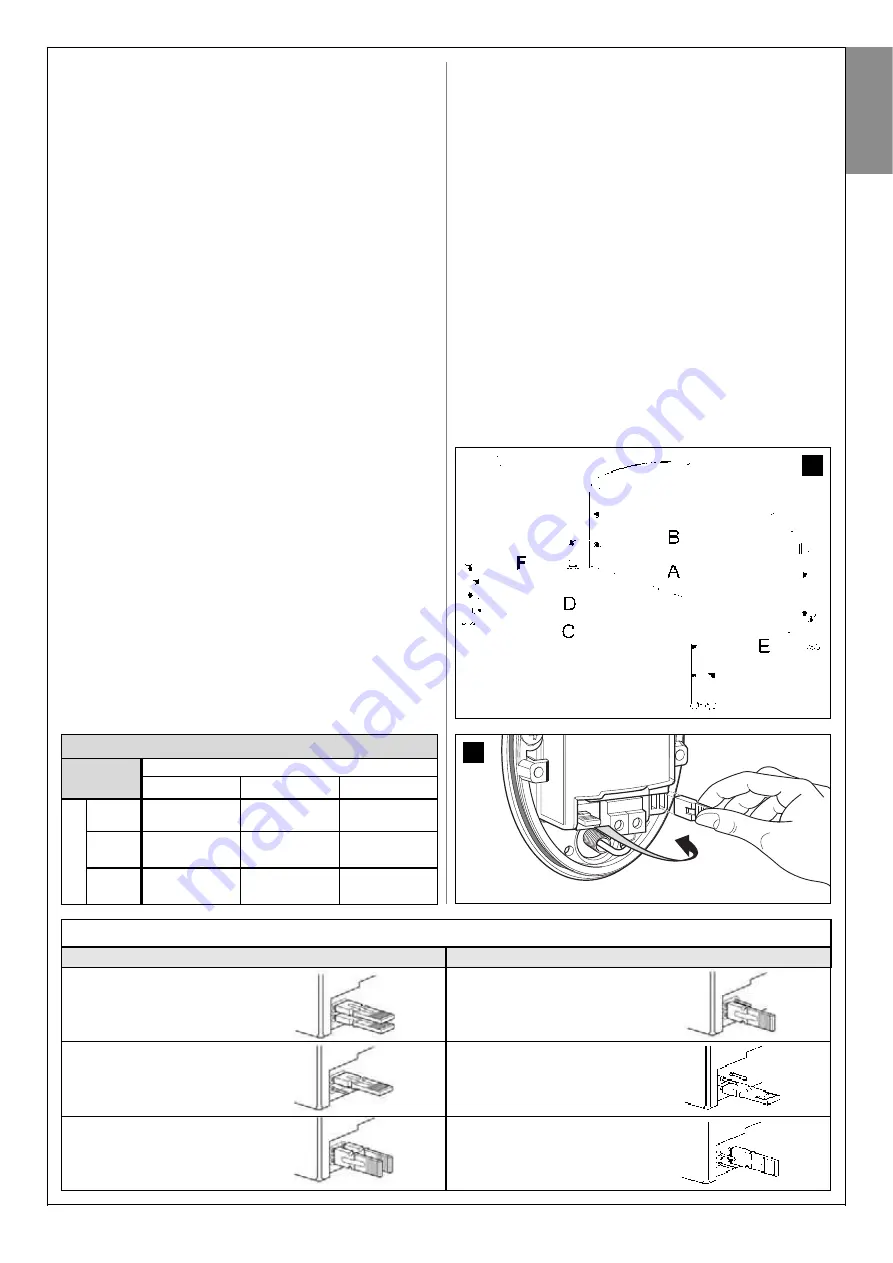
Photocell
Jumpers
Photocell
Jumpers
Table 6
Important
– Following testing of the automation, each time new
devices are connected to (or removed from) the “STOP” terminal,
the learning procedure must be performed as described in para-
graph A.10.
During use of the automation, the control unit generates a stop command
during the current manoeuvre if there is any variation to the status of the
learnt device.
A.9 - Installing and connecting additional pairs of
photocells
As well as the first pair of photocells installed as described in paragraph
5.3, additional pairs can be installed at any time, proceeding as described
below.
01.
Install photocells TX and RX using one of the layouts shown in
fig. 37
;
then connect the photocells to the control unit.
02.
In
Table 7
identify the position of the electric jumpers corresponding
to the layout used to install the photocells; then wire in the jumpers in
photocells TX and RX, with the same position as specified
(note
–
position jumpers not used in the relative compartment (fig. 38), for
future use when necessary).
Warning
– As this configuration is used
by the control unit to recognise the specific pair of photocells and to
assign these with a specific function, take care to ensure that there
are no other pairs of photocells with jumpers wired in the same posi-
tion.
03.
Perform the procedure described in paragraph A.10 for the control
unit to learn the identity of these new photocells.
A.10 - Learning the identity of new devices con-
nected or removed
Each time new devices are connected to (or removed from) the terminals
“ECSBus” and “STOP” directly or indirectly, the control unit must learn the
identity of these devices. The following procedure enables the control unit
to recognise connected devices one at a time, and to assign them with a
specific unique address.
01.
On the control unit, press and hold P2 until Led P2 starts flashing
quickly; then release the key.
02.
Wait a few seconds for the control unit to learn all connected devices.
Learning is complete when the STOP Led remains lit and Led P2
turns off.
Caution
! – If Led P2 continues to flash this means that there
is an error; in this case read paragraph D - “Troubleshooting”.
03.
Repeat the automation testing procedure as described in the para-
graph 9.1 “Testing”.
Caution!
– In the future, if a new device is connected to the control unit
(for example, a new pair of photocells), or if a device is removed, this
learning procedure must be repeated.
1
st
device
NA
NC
8,2k
Ω
2
nd
device
NA
In parallel
(note 2)
(note 1)
in parallel
NC
(note 1)
In series
(note 3)
In series
8,2k
Ω
in parallel
In series
in parallel
(note 4)
37
38
A
Photocell h=50 cm;
with activation on closurea
B
Photocell h=100 cm;
with activation on closure
C
Photocell h=50 cm; with activation
on opening and closure
D
Photocell h=100 cm; with activation
on opening and closure
E
Photocell on right with activation
on opening
F
Photocell on left with activation
on opening
Table 7
B - ADVANCED SETTINGS
The control unit of the “WT” system has a series of modifiable parameters
to enable adaptation of the product to specific needs of the automation
and relative users.
To modify a value or check a setting, use a transmitter memorised in
“Mode I”, such as those supplied (if necessary, memorise on as described
in paragraph C.2).
B.1 - Modifying the value of a parameter
Warning -
During the procedure, the specified key must be pressed for
approx. 1 second, with a pause of approx. 1 second before pressing
again. This will give the control unit the time to recognise the command
sent via radio.
01.
In
Table 8
select the parameter to be modified (the meaning of the
parameters is provided in paragraph B.2) and note down the value to
be set, the transmitter key used to set this value and the number of
times the key is pressed to set the required value.
02.
On the transmitter, press and hold keys T1 and T2 or T1 and T3
simultaneously (see
Table 8
) for at least 5 seconds; then release the
keys.
03.
(within 3 seconds)
Modify the selected parameter value by pressing a
transmitter key for a specific number of times; the relative key and
number of times to press are specified in
Table 8
.
Example
: to set
the “Pause time” at 40 seconds, press T1 three times.
English
English –
27
Summary of Contents for WT1S
Page 11: ...1 2 3 4 45 3 1 2 a c b OK b a a b c d b a 5 6 7 8 9 10 11 12 13 13 English 10 English...
Page 14: ...OK b a 1 2 17 AA ok BB no OK 18 1 2 16 3 4 2 1 English English 13...
Page 15: ...b a 1 2 3 4 5 6 20 a b 1 2 3 4 19 English 14 English...
Page 36: ...Technical Documentation English English 35...
Page 37: ...English 36 English...
Page 39: ...English 38...
Page 41: ...English 40 English...
Page 44: ...Goniometer English English 43...
Page 45: ...44 English English Goniometer...