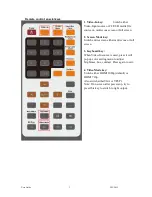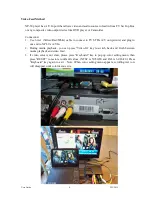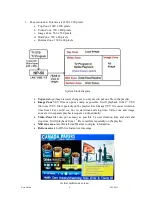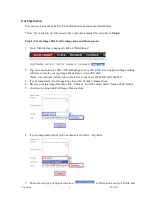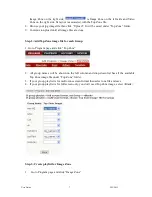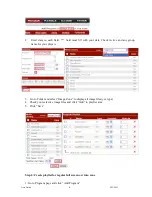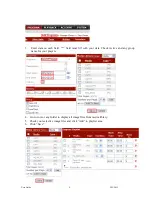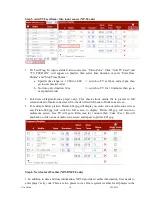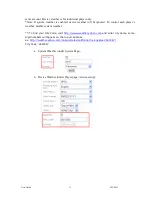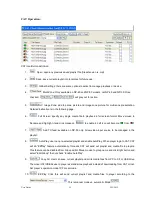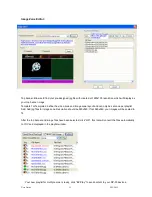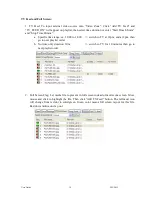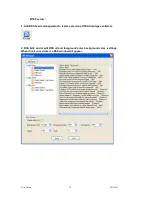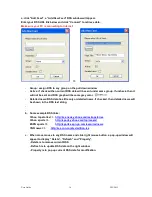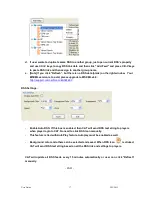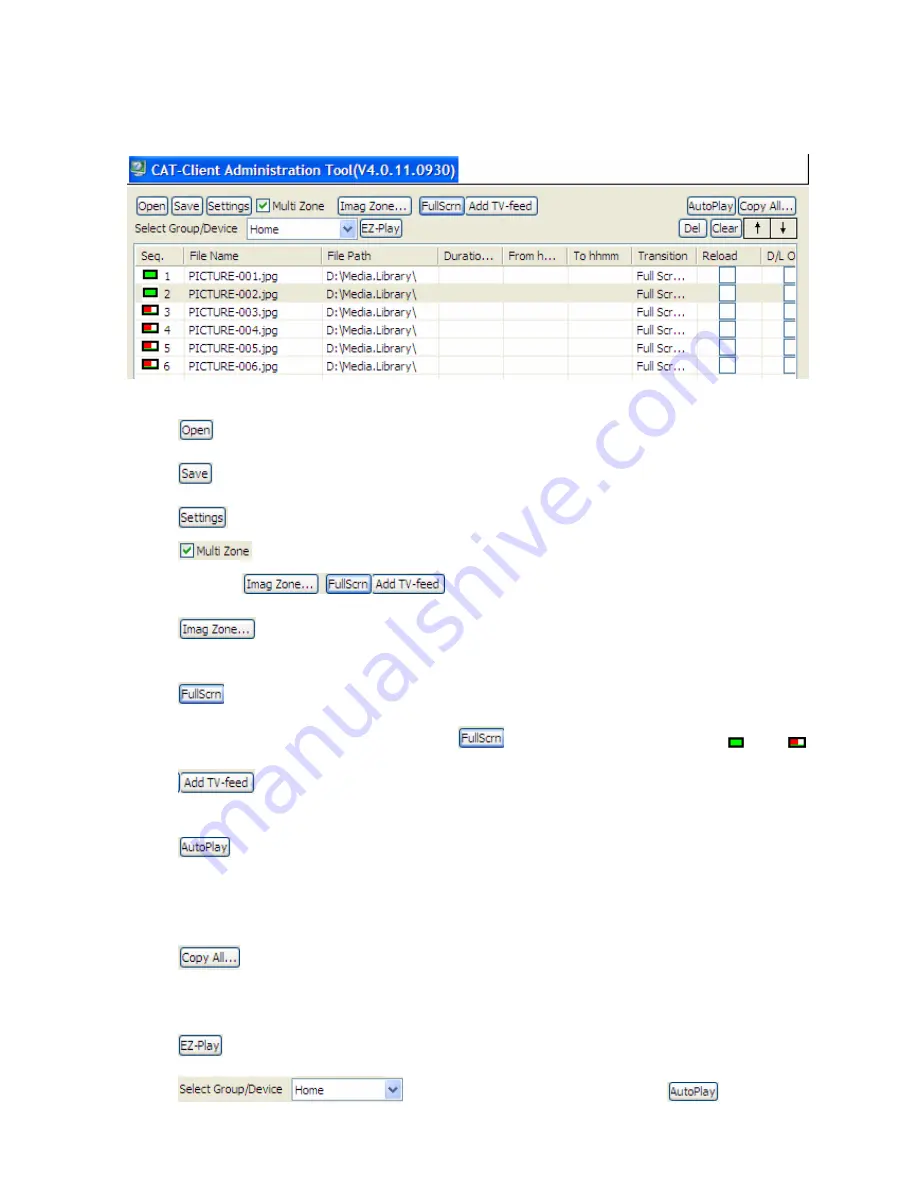
User Guide
12
2/22/2012
CAT Operation:
CAT Icon Button definition:
1.
Open: open any previous saved playlist file (file extension is .mpl)
2.
Save: save current playlist into local disk for future use.
3.
Global Settings: there are some options to select to manage playback or device.
4.
Multi Zone: Only available on NP-40 and NP-50 models, not NP-25 and NP-30. Once
checked,
will grey out for action.
5.
: Image Zone: add top zone picture and image zone picture for multi-zone presentation.
Detailed instruction is in the following page.
6.
Full Screen: specify any single media file to playback in full screen format. Move mouse to
filename and highlight it and click mouse on
to enable it. Left icon will become
from
7.
Add TV-feed: available on NP-50 only. Allow video-input source to be managed in the
playlist.
8.
AutoPlay: user can pre-selected playlist and enable AutoPlay. When player login to CAT, CAT
will do “EZPlay” feature automatically. It means CAT will send out playlist and media file to players.
This feature can be disabled from Group editor. Move mouse to group name and click right button and
select “Edit Group” then uncheck “Enable AutoPlay”.
9.
Copy All: User can save current playlist and all its media files from PC to CF or USB drive.
Then insert CF/USB device to player as standalone playback instead of downloading from CAT or icat.
Set player’s operation mode=CF Local mode.
10.
EZ-Play: Click this will send current playlist and media files to player according to the
. This is manual mode vs. automatic Mode
.