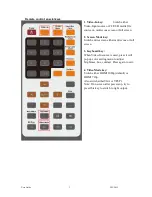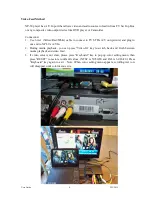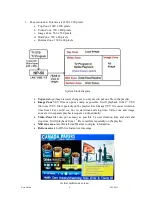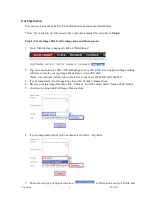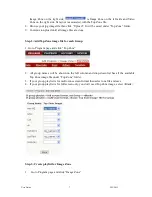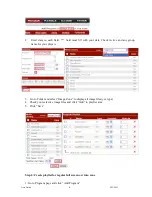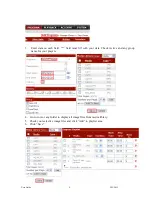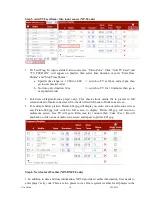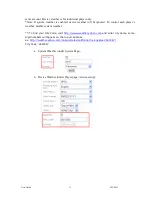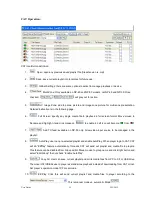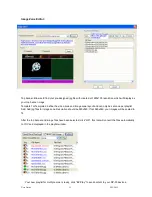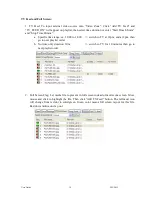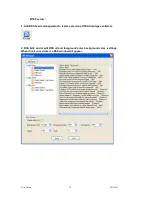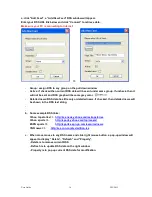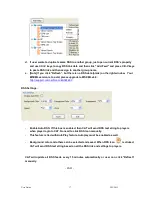User Guide
7
2/22/2012
Image Zone on the right side.
is Image Zone on the left side and Video
Zone on the right side. Its layout is associated with the Top Zone file.
8.
Browse your jpg image file then click “Upload”. It will be saved under “Top Zone” folder.
9.
Continue to upload until all image files are done.
Step 2: Add Top Zone image file for each Group
1. Go to Program page and click “Top Zone”
2.
All group names will be shown on the left column and drop-down list has all the available
Top Zone image file under “Top Zone” folder.
3.
If your group playlist is for multi-zone screen format then select one file and save
4.
If your group playlist is for full screen only, you don’t need Top Zone image, select <Blank>
Step 3: Create playlist for Image Zone
1
Go to Program page and click “Image Zone”