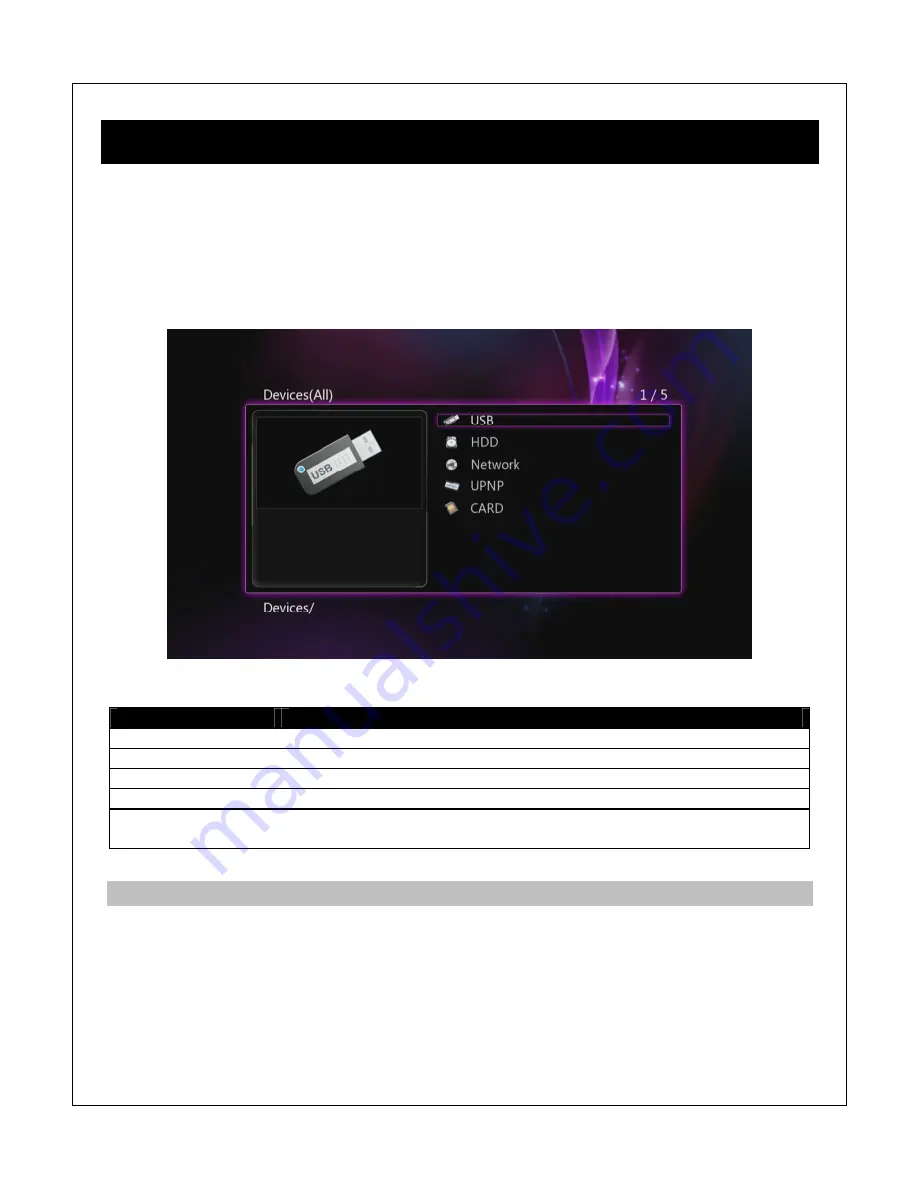
5
File Manager
The file manager is the default method for browse media files on hard drives, USB drives, flash
memory cards, network folder shares, or UPnP servers. Media files will be organized in their
original folder structure. The file manager can also be used to copy/move/rename/delete files.
To access the file manager, select the File Manager icon from the main menu and press
OK/ENTER
on the remote control. All available storage devices and network connections will be
listed. Select the desired device to browse media files on:
Menu Item
Description
USB
Browse media files on an external USB drive attached to the player.
HDD
Browse media files on the internal hard disk drive.
Network
Browse media files on local network folder shares.
UPnP
Browse media files on local UPnP servers.
CARD
Browse media files on a flash memory card inserted into the player’s
card reader.
5.1
Browsing For Media Files
After selecting a storage device media files will be displayed in the same folder structure as they
are stored. Use the directional
LEFT/RIGHT
and
UP/DOWN
buttons on the remote control to
select folders or files and press
OK/ENTER
to enter a folder. To exit from a folder, press the
RETURN
button. To play a media file, highlight it and press the
OK/ENTER
button.
To make it easier and more intuitive to browse media files, three different media display modes
are available: Thumbnail, List, Preview. To change the display mode, press the
OPTION
button
















































