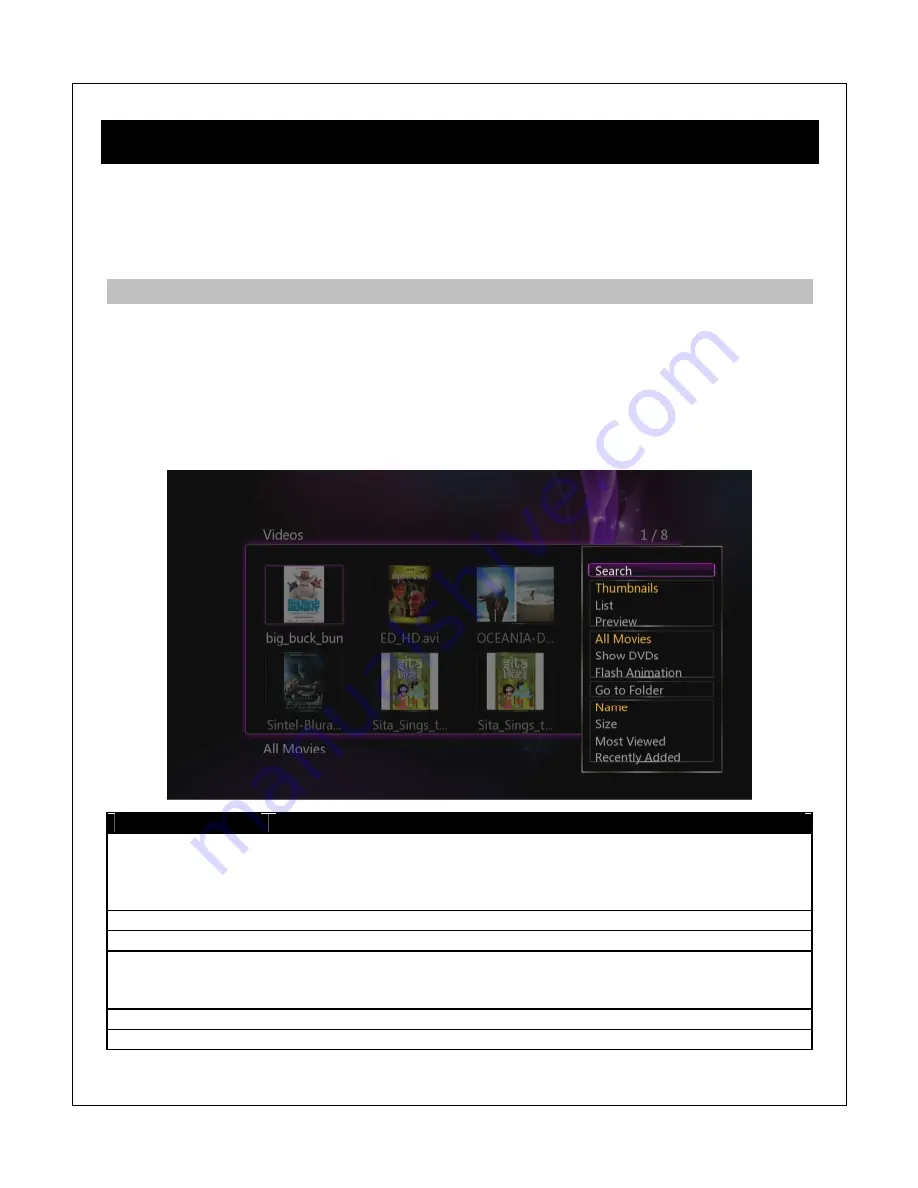
6
Media Library
The player has a media library feature that can scan for all media files on storage devices
attached to the player. The scanning can be performed automatically (refer to
‘8.1.9 Scan
Storage’
for details) or manually by pressing the
GREEN
button on the remote control while at
the main menu.
6.1
Media Library
–
Movies
After selecting the Movies icon from the main menu, the media library screen will show all
movies found on attached storage devices. For example, if the internal hard disk drive contains
20 movies and an attached external USB drive contains 10 movies, all 30 movies will be shown
together on the same screen.
Press the
OPTION
button on the remote control to bring up the option menu to adjust how
movies are displayed.
Setting
Description
Search
Search for a movie by name. An on
-
screen keyboard will be shown.
Enter the first few letters of a movie, select OK, and all matching videos
in the media library will be shown. To see the entire list of movies again,
open the options menu and select All Movies.
Thumbnails
All video files in the media library will be shown as thumbnail icons.
List
All video files in the media library will be shown as a list.
Preview
All video files in the media library will be shown as a list, highlighting a
video will cause the video to begin playing in a small preview box on the
right side of the screen.
All Movies
Show all video files.
Show DVDs
Show only DVD
-
type files, such as VOB, IFO, ISO, and VIDEO_TS.
















































