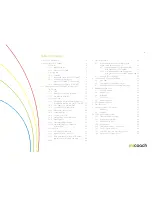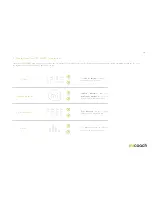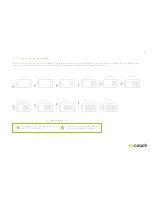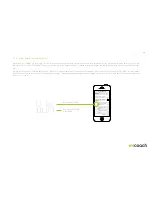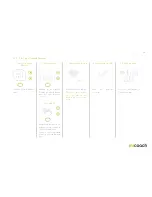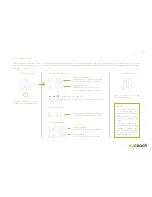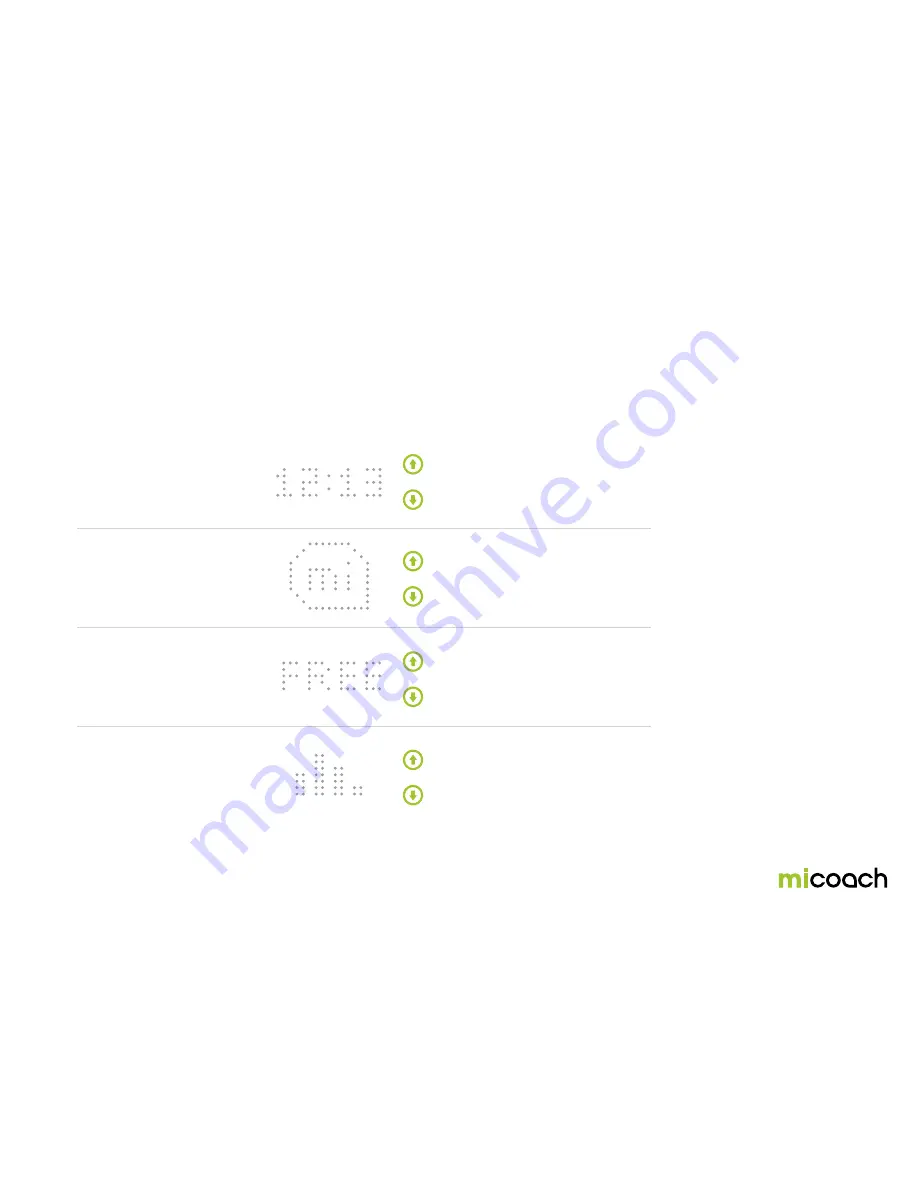
12
3. Using your miCoach FIT SMART – main menus
Your miCoach FIT SMART main menu has four sub-menus: Time menu, Coached Workout menu, Free Workout menu, and Stats menu. When navigating through the list, after
the bottom item, the list will continue again from the top.
1. Time
2. Coached Workout
3. Free Workout
4. Stats
The
time
and
battery
screens are
found under the Time menu.
Coached Workouts
and the
Assessment Workout
are accessed
from the Coached Workout menu.
Free Workouts
can be accessed
under the Free Workout menu.
The
Stats
menu lets you view the
metrics from your last workout.