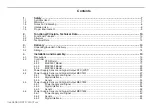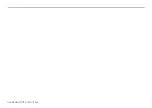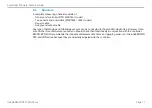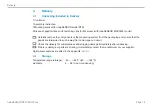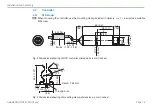Reviews:
No comments
Related manuals for induSENSOR DTD

2850
Brand: cam Pages: 2

CSL Elite Racing Wheel
Brand: FANATEC Pages: 2

CSL
Brand: FANATEC Pages: 8

Clubsport
Brand: FANATEC Pages: 35

LV38N
Brand: Napoleon Pages: 4

GD19
Brand: Napoleon Pages: 4

BHD4 SEE-THRU
Brand: Napoleon Pages: 2

COMSPHERE 6800 Series
Brand: Paradyne Pages: 155

COMSPHERE 6800 Series
Brand: Paradyne Pages: 44

AUDIOLINK II
Brand: Miditech Pages: 11

efector 190 DTE820
Brand: IFM Electronic Pages: 16

BHDN
Brand: LU-VE Pages: 8

RB67 Pro-S
Brand: Mamiya Pages: 6

1303
Brand: FORM FIT Pages: 2

TI-2037
Brand: Kodak Pages: 4

AVID DISC BRAKES
Brand: Avid Technology Pages: 2

GemLightbox Aerial
Brand: Picup Media Pages: 13

N936
Brand: National Cycle Pages: 2