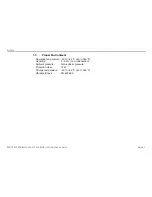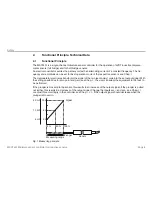Reviews:
No comments
Related manuals for MSC7401

X Series
Brand: Tailfin Pages: 4

4011
Brand: KaVo Pages: 10

T403S
Brand: B-TEK Scales Pages: 3

B-Speech Prim
Brand: B-Speech Pages: 18

PAFB-1C
Brand: B-PWR Pages: 12

MMAC-Plus 9F116-01
Brand: Cabletron Systems Pages: 4

HORUS
Brand: Caberg Pages: 16

vimble 2
Brand: FeiYu Tech Pages: 6

SLUGGUARD
Brand: Faudi Pages: 18

LR2
Brand: Hama Pages: 6

14110
Brand: Hama Pages: 2

OKICOLOR8n
Brand: Oki Pages: 4

G250
Brand: Xblitz Pages: 16

W020
Brand: YachtSafe Pages: 4

64102
Brand: Thunderbolt Magnum Solar Pages: 4

Classic Studex Mk2 G1326 G1326
Brand: Gitzo Pages: 1

FT1400A
Brand: Black Box Pages: 2

Brica Firefly Baby In-Sight
Brand: Munchkin Pages: 11