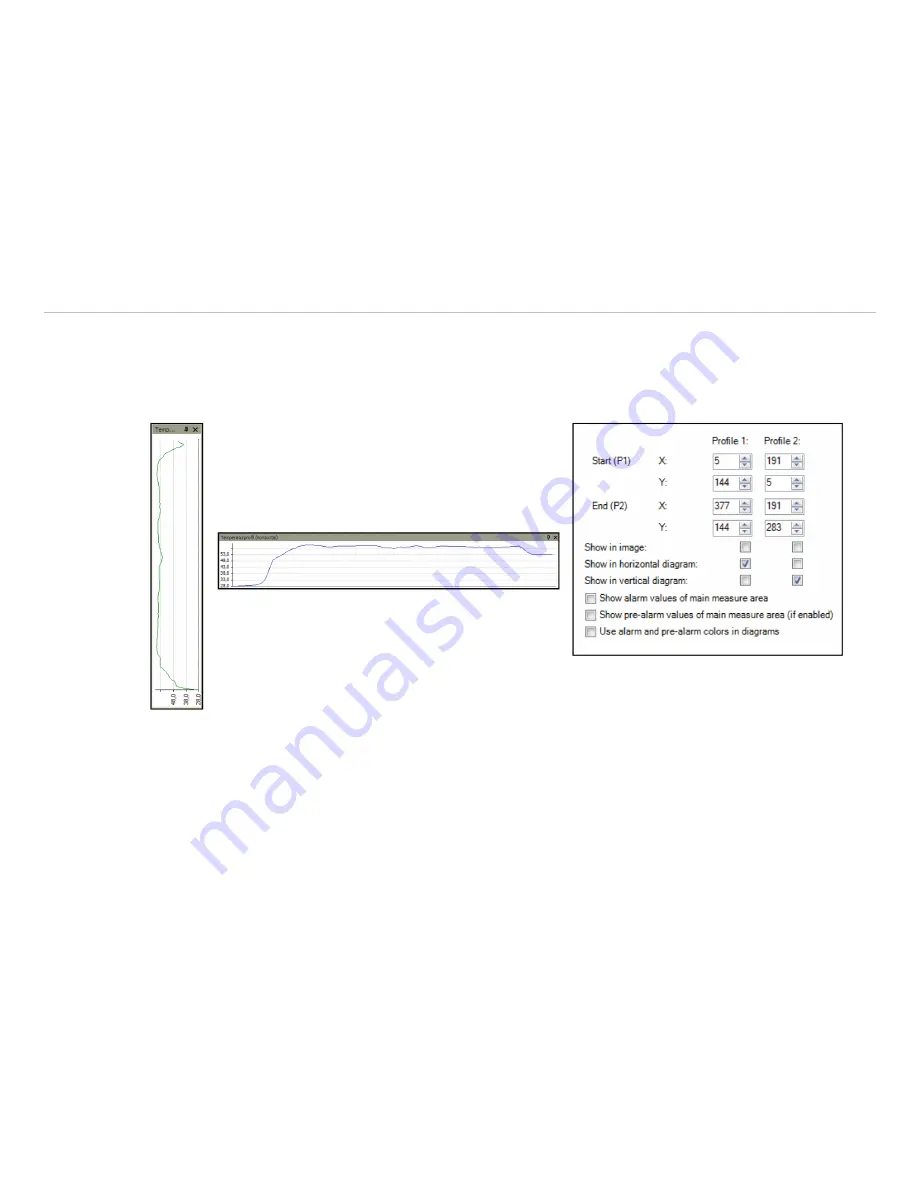
Page 77
Data Processing
thermoIMAGER TIM Connect
6.2
Temperature Profile
Up to 2 temperature profiles which graphically reproduce the temperature development can be generated. Therefore
go to
Tools
,
Configuration
and
Temp. profiles
. The profiles are labeled as
Profile 1
and
Profile 2
.
The position and size of the profiles can be defined via the coordinates
Start (P1)
and
End (P2)
.
Select
Show in image
if you want the profiles to be
displayed in the infrared image in the main window.
Alternatively, this setting can be made by choosing the
menu
View
and
Image information, see Chap.
4.2.3
.
Fig. 75 Views Temperature profiles
The position and size of the profiles can be also defined by dragging the grippers at the end of the lines within the
image of the main window. The temperature profiles can be displayed in additional windows, see Chap.
4.2.1
. Using
the options
Show in horizontal diagram
,
Show in vertical diagram
,
Show alarm values of main
measure area,
Show pre-alarm values of main measure area
and
Use alarm and pre-alarm col-
ors in diagrams
the profiles can be assigned to the horizontal and / or vertical diagram window.
The option
Range
allows you to choose between automatic or manual adjustment of the temperature scaling within
the diagram. There are two possibilities of displaying the profile
Curve
in the profile diagram. Using the option
As-
sign to image
the profile curve fills only the parts corresponding with the actual length of the profile in the image.
































