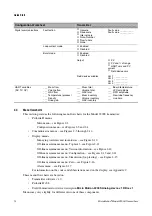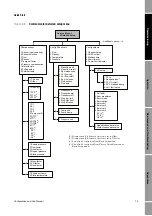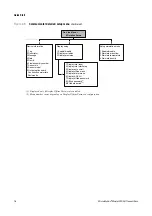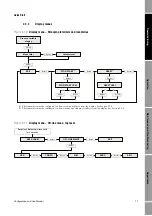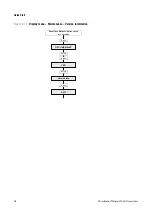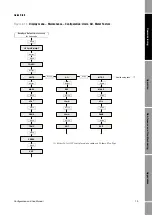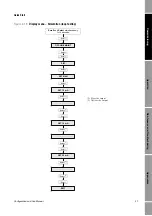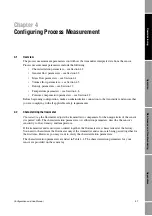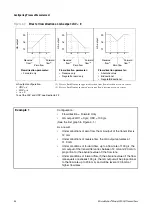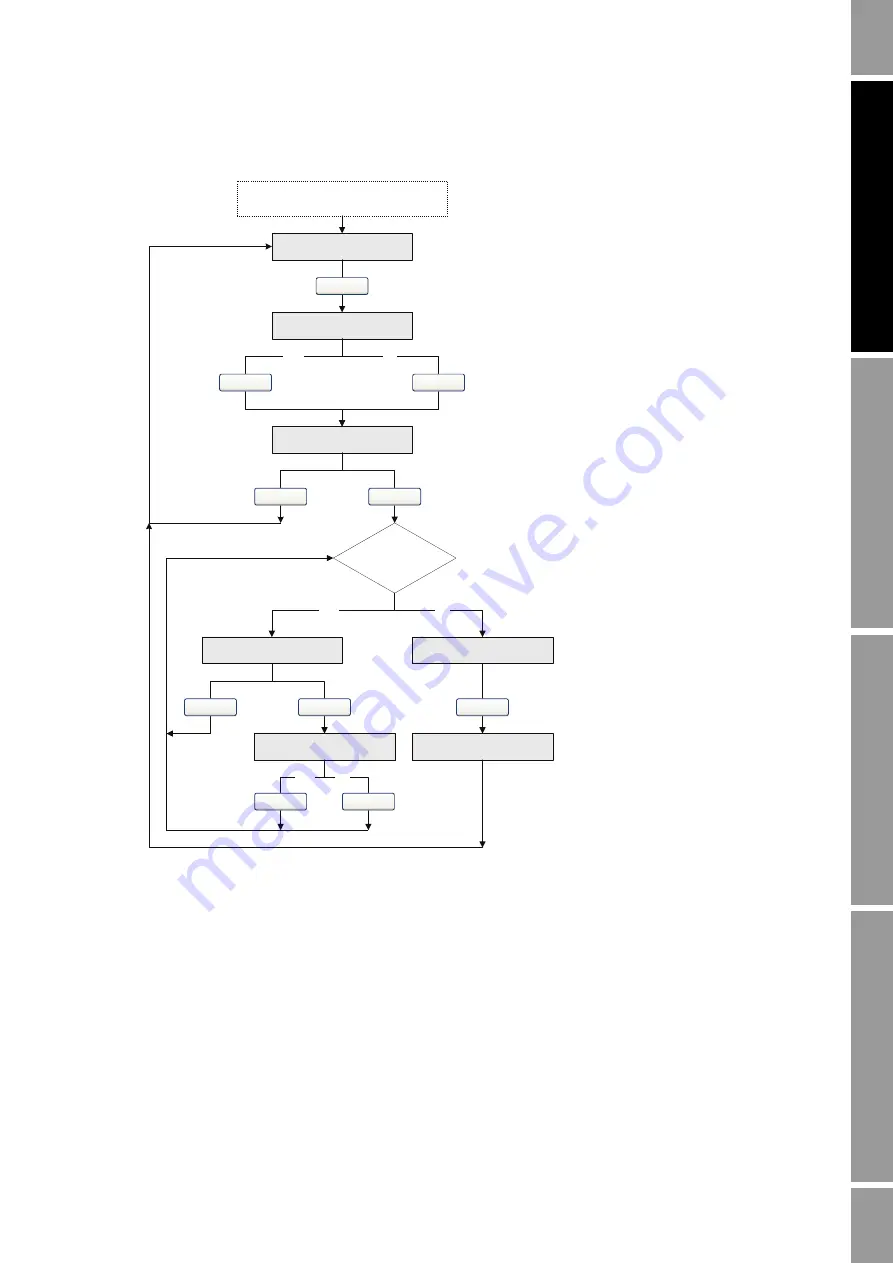
Configuration and Use Manual
23
Quick Start
Op
eratio
n
App
e
ndi
ces
Mai
n
tenan
c
e and
T
roub
le
sh
oo
tin
g
Com
m
is
si
on
in
g
Figure 2-17
Display menu – Alarms
SEE ALARM
Scroll
and
Select
simultaneously
for 4 seconds
ACK ALL
(1)
Yes
EXIT
Select
No
Alarm code
Scroll
ACK
Yes
Select
No
Active/
unacknowledged
alarms?
No
Yes
Select
NO ALARM
EXIT
Scroll
Scroll
Select
Scroll
Scroll
Select
(1) This screen is displayed only if the ACK ALL
function is enabled (see Section 5.2.4) and there are
unacknowledged alarms.
Summary of Contents for 2200S
Page 8: ...vi Micro Motion Model 2200S Transmitters ...
Page 12: ...4 Micro Motion Model 2200S Transmitters ...
Page 32: ...24 Micro Motion Model 2200S Transmitters ...
Page 38: ...30 Micro Motion Model 2200S Transmitters ...
Page 68: ...60 Micro Motion Model 2200S Transmitters ...
Page 92: ...84 Micro Motion Model 2200S Transmitters ...
Page 102: ...94 Micro Motion Model 2200S Transmitters ...
Page 110: ...102 Micro Motion Model 2200S Transmitters ...
Page 130: ...122 Micro Motion Model 2200S Transmitters ...
Page 134: ...126 Micro Motion Model 2200S Transmitters ...
Page 150: ...142 Micro Motion Model 2200S Transmitters ...
Page 156: ...148 Micro Motion Model 2200S Transmitters ...
Page 157: ......