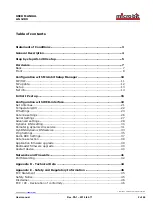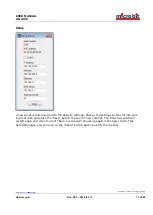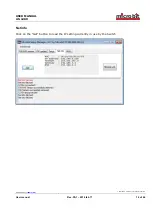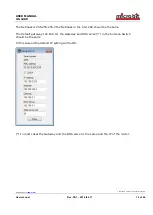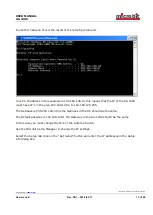USER MANUAL
m crob t
AS-1289
Ba-AS1289-PA1
(reparerad)
Microbit 2.0 AB 2010. All rights reserved
a
User manual
Rev. PA1
– 2014 feb 17
5 of 46
Step by step AS-1289 setup
Below follows a recommendation about how to proceed when setting up the system.
1.
Spend some time to read thru this user manual to get familiar with the product.
2.
Remove the top cover of your Antenna Switch.
3.
Check that the Jumper JMPx is in the EXT position.
4.
Apply 12V DC (good stabilized power) to the unit, either via the 2.1/5,5 DC-jack (see
hardware chapter)
5.
Connect the unit with a CAT5 patch cables to the same Ethernet switch or router as
your PC which you will use to setup the system is connected. Do not bother with the
cables through the inlet in the bottom of the Antenna switch until you have set it up
and tested that you can control it via the web browser.
6.
Download the Microbit Setup Manager and the latest firmware from
to your PC. Follow the instructions about how to install the
Microbit Setup Manager (see chapter
Configuration with Microbit Setup Manager
7.
Find out how your network is configured and configure the AS-1289 to fit into your
network (see chapter
) with the Microbit Setup Manager.
8.
Check the installed firmware version. If the one you downloaded from Remoterig is
newer, update the unit with the new firmware. (see chapter
update).
9.
When you have configured the unit to fit into your network, Start your Web browser
and connect to the unit by entering the IP-address. If you get in contact with the
internal web server everything is OK.
10.
Make the basic software configuration for your system which is described the later in
this user manual.
11.
After preparing the cables connect them to the controlled equipment. Connect the
power to all equipment. Check with your web browser again that you are in contact
with unit and can control the connected equipment.
12.
When everything works as it should on your local network it’s time to setup your
Internet router so you can reach the unit from the outside world over the Internet. If
you already have other equipment that you remote control you can go direct to 14 as
you don’t need to use a separate Dynamic DNS service.
13.
The first thing is to determine if your Internet Service Provider (ISP) are providing you
with a fixed or dynamic IP-address. Fixed IP:s are rare so you probably have a
dynamic IP-address if you are not paying extra for a fixed one. A dynamic IP is no