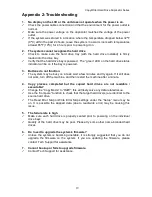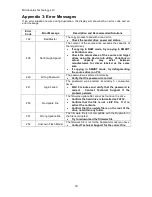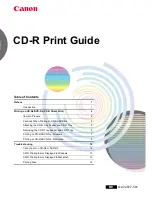CopyWriter Hard Drive Duplicator Series
13
Microboards H.01
3. Erase
Microboards H.01
5. Setup
Microboards H.01
6. Utilities
Microboards H.01
4. Copy Mode
Erase
This menu option is used to erase any hard drive placed in the
target bays. The Erase function has 3 options:
Quick Erase:
This option erases the index (TOC) of the
target drives, not the data section. It is much faster than Full Erase. However, the data
section is still recoverable. If you prefer the old content not to be recovered for security
purpose, please perform Full Erase.
Full Erase:
This option erases the entire drive by writing 0s throughout the disc,
destroying all previously written data in the process. The time needed will depend on
the capacity of the hard drives.
DOD Erase:
This option will erase the hard drive in a series of operations to avoid data
recovery. You will be prompted to enter the number of erasure passes you want to
use; the higher the number of passes selected, the lower the risk of data recovery.
Similarly, the higher the number of passes, the longer the process will be.
Copy Mode
Use this setting to change the Copy Mode of the Duplicator.
There are 3 options:
SMART
This is the recommended and fastest of the three modes. SMART mode will duplicate by
analyzing the master hard drive for the file system and copy only the data from the source
provided the file system format is supported for this mode (supported formats include FAT16 or
32, NTFS, exFAT, ext2 or 3 or 4).
If the file system is not supported for SMART mode, the Duplicator will automatically copy using
RAW mode.
Copying in SMART mode requires that the capacity of the target drives is at least as large as the
amount of data on the master drive.
RAW
RAW mode will copy the entire master hard drive bit by bit to the target drives. This is the
slowest mode, and also requires that the full capacity of the target drives are at least as large as
the full capacity of the master drive
Partition
Partition mode is similar to RAW mode in that it will perform a bit by bit copy, but it will only copy
valid partitions from the master drive to the targets.
This mode requires that the full capacity of the target drives is at least as large as the sizes of the
partitions on the master drive.
Setup
The Setup menu includes many functions that affect the
operation of the Copywriter Hard Drive Duplicator. Please see
page 15 for more information on the Setup menu options.
Utilities
The Utilities menu provides you with hardware information and a
few maintenance functions. Please see page 16 for more
information on the Utilities menu.