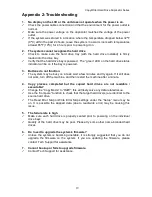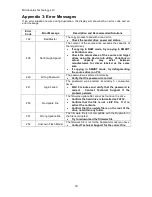Microboards Technology, LLC
20
Appendix 3: Error Messages
If an error situation occurs during duplication, the display will show both an error code and an
error message.
Error
Code
Error Message
Description and Recommended Solutions
162
Bad Master
The copy process failed with a read error.
•
Check the master drive power and status.
206
Not Enough Space!
The content of the source drive exceeds the capacity of
the target drives.
•
If copying in RAW mode, try copying in SMART
or Partition mode.
•
Check the actual sizes of the source and target
drives using the
Device Info
utility. Variations in
actual
capacity
may
exist
between
manufacturers for drives labeled as the same
size.
•
If copying in SMART mode, try defragmenting
the source drive (on PC).
240
Wrong Password
The password was entered incorrectly.
•
Verify that the password is correct.
241
Login Failed
The password was entered incorrectly 3 consecutive
times.
•
Wait 5 minutes and verify that the password is
correct. Contact Technical Support if the
problem persists
260
No Update File
The firmware update file cannot be found on the drive.
•
Confirm the hard drive is formatted as FAT32.
•
Confirm that the file is not a ZIP file. If it is,
extract the contents.
•
Confirm that the update file is on the root of the
drive, not within any folder.
261
Wrong Update File
The firmware file is not compatible with the Duplicator or
the file is corrupted
•
Try to redownload the firmware file.
262
Unknown Flash Model
The firmware file is not for the Duplicator model you have
•
Contact Technical Support for the correct file.