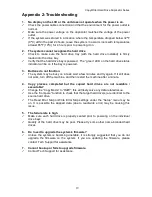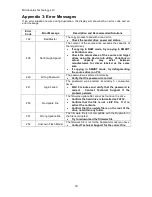Microboards Technology, LLC
6
The LCD Control Panel
The LCD Control Panel shown above has a two-line, 20 character LCD display to provide user
feedback. Eight push buttons control the operation of the Microboards CopyWriter Hard Drive and
CopyWriter Hard Drive Turbo Series duplicators. The functions for these buttons are shown in
Table 1-1.
Control
Name
Function
▲
Up
Scroll up through the menu or list.
▼
Down
Scroll down through the menu or list.
ENT
ENT or
OK
Execute the function. Also called OK in the Menus.
ESC
ESC
Go back to the previous function.
F1
Smart
Copy
Quick key to make a copy in Smart mode. Pressing this key begins the copying
process.
F2
Raw
Copy
Quick key to make a copy in Raw mode. Pressing this key begins the copying
process.
F3
Device
Scan
Quick key to start a scan of any installed hard drives.
F4
Shutdown
Quick key to begin the Shutdown process. This process should always be
followed when turning off the Hard Drive Duplicator.
Table 1-1: Front Panel Controls
Hard Drive Bay Status LED Reference
Every Hard Drive bay has a corresponding Status LED next to it with Bay number labeled on top.
The color of the LED indicates the statue of each bay, as shown in Table 1-2.
LED Color
DESCRIPTION
Green
Hard Drive bay has power.
Orange
Hard Drive in bay has Read/Write activity.
Table 1-2: Hard Drive Bay Status by LED Color