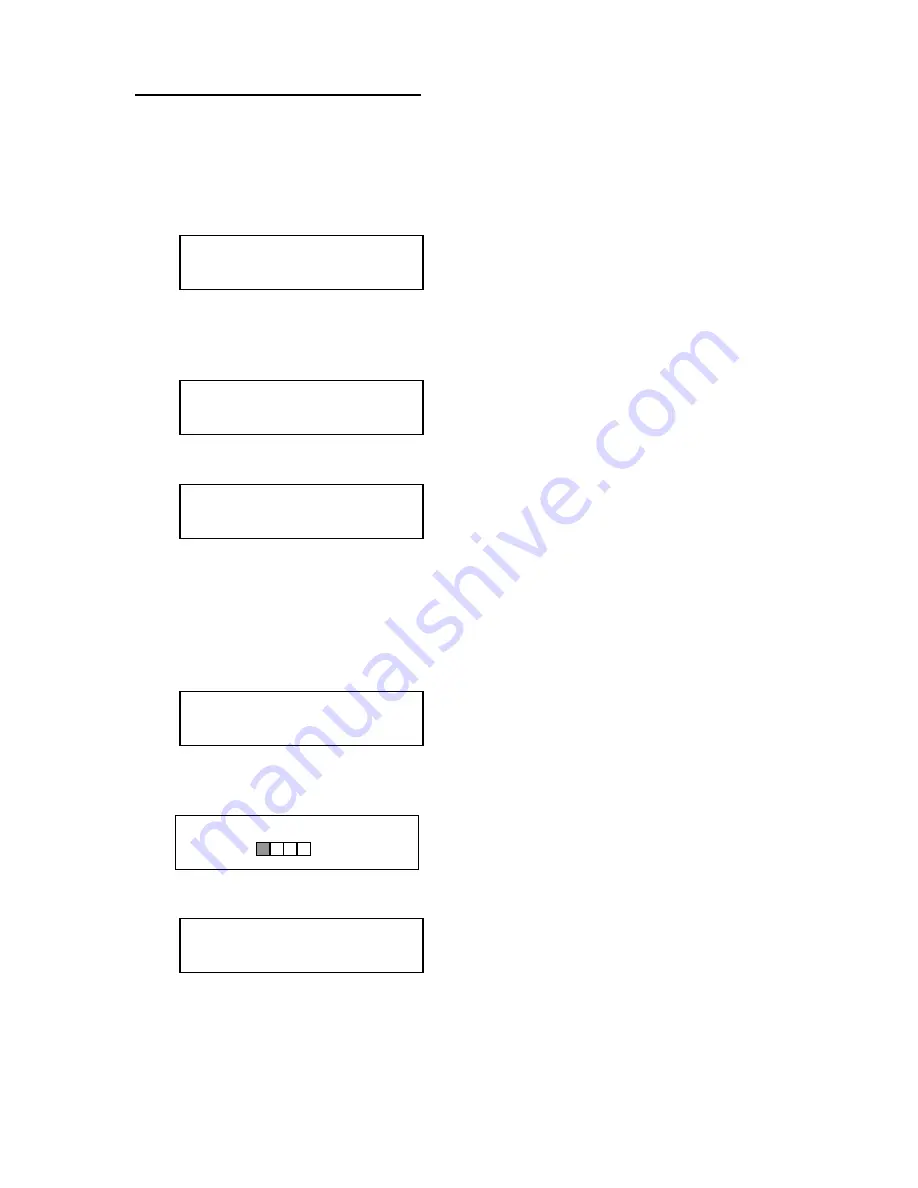
COPYWRITER PRO SERIES DUPLICATOR MICROBOARDS TECHNOLOGY, LLC
12
Clearing the Hard Drive (HDD)
The Master Clear option will not appear if there is no information stored on any of the
hard drive partitions.
1. At the COPY START? (HDD1 to DISC) menu, press the NO key until the display
shows MASTER SELECT? (HDD1 to DISC).
MASTER SELECT?
(HDD to DISC)
2. Press the Yes button.
3. The display will show:
>READER?
(DISC TO DISC)
4. Press the No button until you the screen displays MASTER CLEAR? (HDD):
>MASTER CLEAR?
(HDD)
5. Press the Yes button
6. You can now select which hard drive partition to erase. Pressing the NO button
will scroll you though the partition selections.
7. Press the Yes button if you are sure you want to clear the HDD.
8. The hard drive will now be cleared and you will be asked if you want to register
another master to the HDD.
>HDD1?
(DISC TO HDD1)
9. Press Yes and the Reader drive will eject and you can insert another master to
register to the HDD.
REGIST 600MB
CDROM 15%
10. Press NO and you can exit this menu.
>EXIT?

























