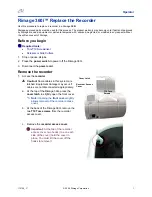MICROBOARDS TECHNOLOGY, LLC GX-2 DISC PUBLISHER
15
Printing Specifications
Print Speed:
Depends upon percentage of coverage
and print mode selected:
Photo Normal Mode: Approx. 45 seconds
for 100% full-color coverage
Text & Graphics Best Mode: Approx. 20
seconds for 100% full-color coverage
Text & Graphics Normal Mode: Approx.
12 seconds for 20% coverage
Ink Cartridge Types:
Microboards GX-300HC
Media Types:
Printable-surface 120mm CD-R or DVD-R
Label Editing Software:
SureThing™ First Edition Software for
Windows included
Maximum Print Width:
4.72” (120mm)
Power Supply:
Auto Detect AC Power:
90VAC – 240VAC, 47Hz – 63Hz
Warranty:
One Year Limited Warranty
Print Technology
:
HP Thermal Inkjet
Print Quality, Black: 600 x 600 dpi, with
HP PhotoREt
Print Quality, Color: up to 4800 x 1200
optimized dpi, with HP PhotoREt
Color Technology: HP PhotoREt
Memory
:
64MB
Connectivity
:
USB. USB 2.0 recommended
Technical Support
For technical questions or support issues, contact Microboards Technology technical support:
United States
PH: 952-556-1639
FAX: 952-556-1628
support@microboards.com
www.microboards.com
Europe
PH: +44 (0) 845 230 7800
www.microboards.co.uk
Japan
PH: 03-3561-2266
www.microboards.co.jp
Please have the Model and Serial Number of your GX Disc Publisher available when contacting
Technical Support.
Any unauthorized modification to this equipment may result in the revocation by the FCC of the user’s authority to
operate this equipment.
NOTE: This equipment has been tested and found to comply with the limits for a Class B digital device, pursuant to Part 15 of the
FCC Rules. These limits are designed to provide reasonable protection against harmful interference in a residential installation. This
equipment generates, uses, and can radiate radio frequency energy and, if not installed and used in accordance with the instructions,
may cause harmful interference to radio communications. However, there is no guarantee that interference will not occur in a
particular installation. If this equipment does cause harmful interference to radio or television reception, which can be determined by
turning the equipment off and on, the user is encouraged to try to correct the interference by one or more of the following measures:
•
Reorient or relocate the receiving antenna
•
Increase the separation between the equipment and antenna
•
Connect the equipment into an outlet on a circuit different than that to which the receiver is connected
•
Consult the dealer or an experienced radio/TV technician for help
This product is in conformity with the EMC Directive (89/336/EEC) through compliance with the following European standards: EN 55022,
EN 55024. The CE mark has been affixed in accordance with the CE Marking Directive 93/68/EEC.
Canadian Department of Communications (DOC) Statement
This Class B digital apparatus complies with the Canadian ICES-003 Issue 4:2004. Cet appareil numerique de la classe B est conforme a la
norme NMB-003 du Canade
Summary of Contents for GX-2
Page 1: ...GX 2 Disc Publisher For Mac OS X Users Manual Microboards Technology LLC Version 3 0...
Page 2: ...2...
Page 4: ...4...