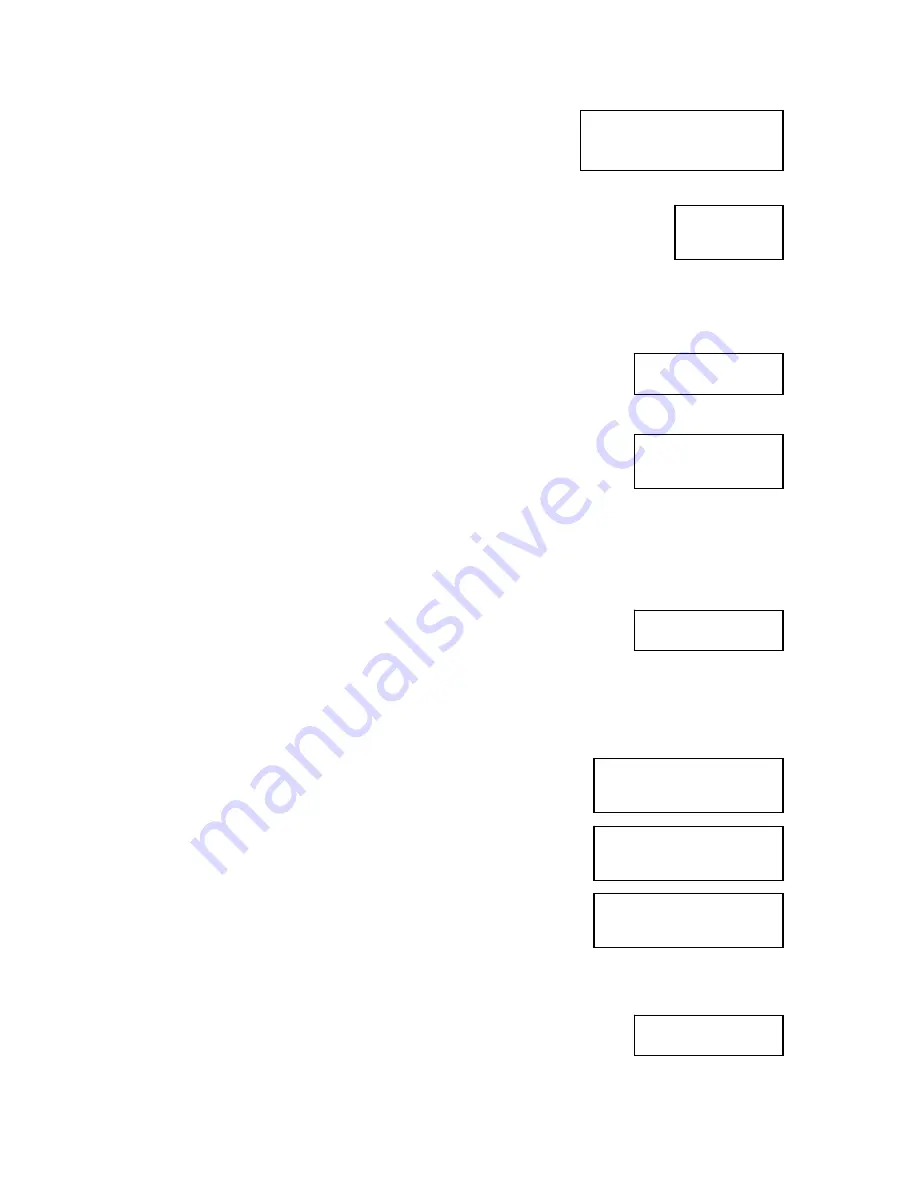
10
Copying – 52x 18%
150.4MB 01:15
3.0 Copy
OK: 01
4. Verify
4. Verify
OK: 01
5. Compare
Compare OK: 1
Fail: 0 Diff: 0
6. Prescan
Src:01 CD-RW
Total: 15.2MB
Tgt: 00 CD-RW
Identical
When this operation completes, the unit will start the Copy
process:
When the job is completed, the recorded disc will be ejected from the BOTTOM drive.
The display will read:
Verify
The Verify function will check to see if the recorded disc can be read. This is different from the
Compare function. The Verify function will not compare itself with the master disc. It is only
checking to see if the disc that was recorded can be read back.
To run the Verify function, press the
▼▲
buttons until the display reads:
Place the copied disc into the BOTTOM CD recorder drive.
Press the ENT button on the controller interface.
The copied disc will now be read. Once completed, the display will
show:
Compare
The Compare function is used to compare the master disc with the copied disc. The Compare
function will only work with Data masters. If your master disc has audio or video (VCD) on it, the
Compare function will not work.
To use the Compare function, press the
▼▲
buttons until the display
reads:
Place your master disc into the TOP CD reader drive.
Place your copied disc into the BOTTOM CD writer drive.
Press the ENT button on the controller interface.
The duplicator will now compare the two discs. When completed,
the display will read:
Press the
▼
button and the following screen will appear:
Press the
▼
button again and the following screen will appear:
Prescan
The Prescan function is used to verify the master disc can be read correctly.
To use the Compare function, press the
▼▲
buttons until the display
reads:
Summary of Contents for Quic Disc QD-2
Page 1: ...QD 52 User s Manual www microboards com Version 4 4 ...
Page 2: ...2 ...
Page 4: ...4 ...


























