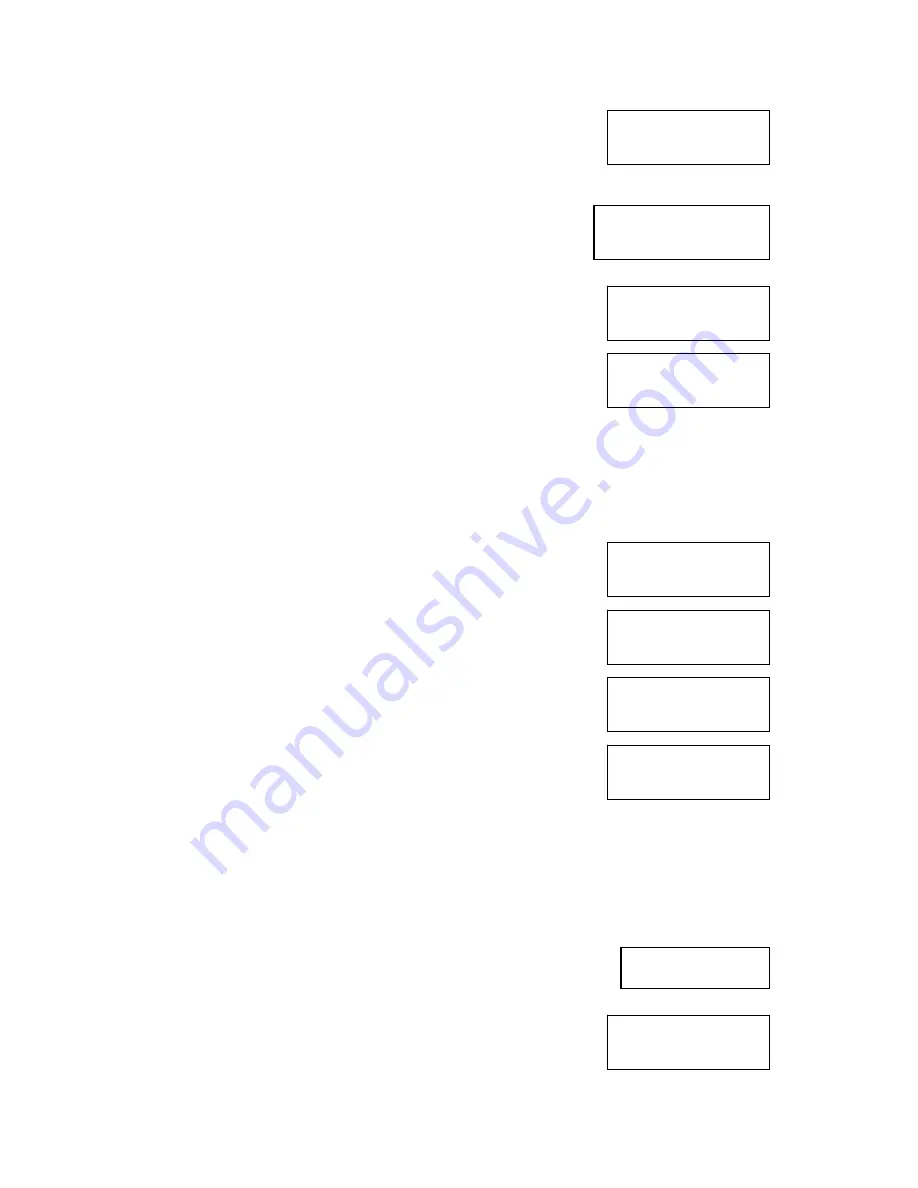
12
End Edit Disc
And burn? YES
Copying – 52x Edit
1/16
→
1/1
Burn Complete!
OK: 01
Continue Edit
Next disc? NO
Continue Edit
Next disc? NO
Close all disc’s
Sessions? Yes
Closing Session
Please wait….
Close Complete
OK: 01 Fail: 01
8. Edit Track
8-01. Edit Track
CD to CD Edit
This screen shows the total number of tracks selected from the master disc and the total time of
those tracks.
6. Press the ENT button. The following screen appears:
Note: Pressing the
▼
button and selecting NO takes you back
to Editing tracks.
7. Press the ENT button to begin recording the selected tracks to
the blank disc. The following screen appears:
8. Once the tracks are copied to the blank disc, the following
screen appears:
9. Press the ESC button to take you to this screen:
If you wish to continue to all more audio tracks to the disc in the
recorder drive, press the
▼
button to change the NO to YES. Then
press Enter.
The TOP reader drive will open and ask you to put in the next master disc. Place the new disc
into the drive and close the tray. Go to step 3 and repeat the process.
Once you have completed copying the audio tracks to the BOTTOM disc, you will need to close
the disc.
10. At this screen, leave the selection as NO and press ENT:
Once ENT is pressed, the following screen appears:
11. Press the ENT button. The following screen appears:
Once the disc is closed, the following screen appears:
Play Audio Track
The Play Audio Track function is used to play an Audio CD that is placed into the TOP reader
drive. You will need to plug in head phones into the drive in order to hear the audio.
NOTE: This menu item requires that the drives have headphone jacks on the front drive
panel. If no headphone jacks are present, this menu item will not function.
To use the Play Audio Track function, press the
▼▲
buttons until the
display reads:
Press the ENT button. The following screen appears:
Summary of Contents for Quic Disc QD-2
Page 1: ...QD 52 User s Manual www microboards com Version 4 4 ...
Page 2: ...2 ...
Page 4: ...4 ...


























