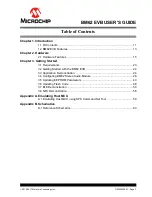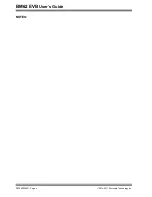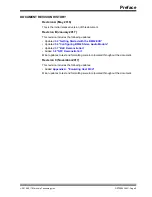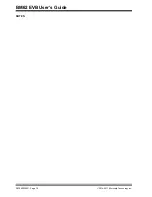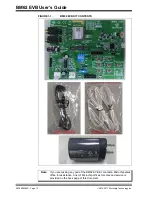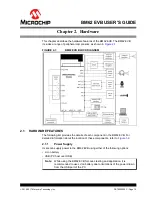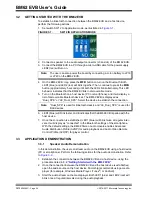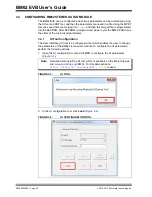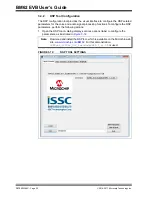Hardware
2016-2017 Microchip Technology Inc.
DS70005260C - Page 17
provides the switch SW46 details for 3W Class-D stereo amplifier signal
connection.
TABLE 2-2:
SWITCH SW46 DETAILS
provides switch SW48/SW49 details of the signal and button connections to
the BM62 module and the external MCU.
TABLE 2-3:
SWITCH SW48/SW49 DETAILS
Mode
Switch SW46
Switch 46 PIN Definition
On-board 3W Class-D
stereo amplifier signal
connection (default
on-board stereo ampli-
fier)
1. ON (Amplifier power)
2. ON (L-CH signal)
3. ON (R-CH signal)
4. ON (Amplifier enable)
External stereo amplifier
connection
1. OFF (Amplifier power)
2. OFF (L-CH signal)
3. OFF (R-CH signal)
4. OFF (Amplifier enable)
Mode
Switch SW48/SW49
SW48/SW49 PIN Definition
Connect buttons and
signals to module
(default)
SW48
1. ON (MFB)
2. ON (Volume down)
3. ON (Play/Pause)
4. ON (Volume up)
SW49
1. ON (Previous Track)
2. ON (Next Track)
3. ON (NFC trigger)
4. ON (NC)
Summary of Contents for BM62
Page 1: ...2016 2017 Microchip Technology Inc DS70005260C BM62 Evaluation Board EVB User s Guide...
Page 4: ...BM62 EVB User s Guide DS70005260C Page 4 2016 2017 Microchip Technology Inc NOTES...
Page 10: ...BM62 EVB User s Guide DS70005260C Page 10 2016 2017 Microchip Technology Inc NOTES...
Page 58: ...BM62 EVB User s Guide DS70005260C Page 58 2016 2017 Microchip Technology Inc NOTES...
Page 62: ...BM62 EVB User s Guide DS70005260C Page 62 2016 2017 Microchip Technology Inc NOTES...
Page 65: ...Schematics 2016 2017 Microchip Technology Inc DS70005260C Page 65 FIGURE B 4 NFC TAG CIRCUIT...
Page 75: ...2016 2017 Microchip Technology Inc DS70005260C Page 75 NOTES...