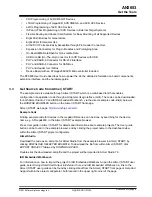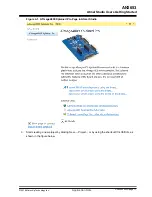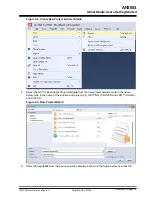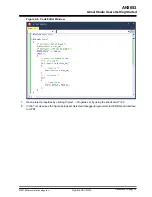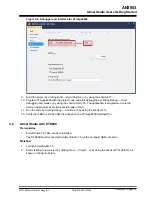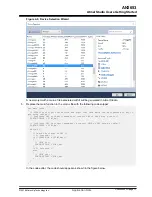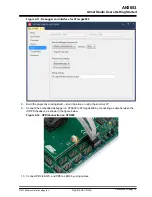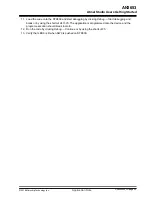•
PDI Programming of AVR XMEGA
®
Devices
•
JTAG Programming of megaAVR, AVR XMEGA, and AVR UC3 Devices
•
aWire Programming of AVR UC3 Devices
•
ISP and JTAG Programming of AVR Devices in External Target Systems
•
Flexible Routing and Socket Card System for Easy Mounting of all Supported Devices
•
Eight Push Buttons for General Use
•
Eight LEDs for General Use
•
All AVR I/O Ports are Easily Accessible through Pin Header Connectors
•
Expansion Connectors for Plug-In Modules and Prototyping Area
•
On-Board 4Mb DataFlash for Non-volatile Data
•
USB mini-AB (On-The-Go) Connector for AVR Devices with USB
•
PHY and DSUB-9 Connector for RS-232 Interface
•
PHY and DSUB-9 Connector for CAN Bus
•
PHY and Header for LIN Bus
•
Device Board with an ATmega2560 AVR Microcontroller Included
The STK600 User Guide describes how to power the kit, the detailed information on board components,
extension interface, and the hardware guide.
3.3
Get Source Code from Atmel | START
The example code is available through Atmel | START, which is a web-based tool that enables
configuration of application code through a Graphical User Interface (GUI). The code can be downloaded
for both Atmel Studio 7.0 and IAR Embedded Workbench
®
via the direct example code-link(s) below or
the
BROWSE EXAMPLES
button on the Atmel | START front page.
Atmel | START web page:
Example Code
Finding example code for devices in the megaAVR 0-series, can be done by searching for the device
name, e.g. ATmega4809, in the Atmel | START example browser.
Press
User guide
in Atmel | START for details and information about example projects. The
User guide
button can be found in the example browser, and by clicking the project name in the dashboard view
within the Atmel | START project configurator.
Atmel Studio
Download the code as an .atzip file for Atmel Studio from the example browser in Atmel | START, by
clicking
DOWNLOAD SELECTED EXAMPLE
. To download the file from within Atmel | START, click
EXPORT PROJECT
followed by
DOWNLOAD PACK
.
Double-click the downloaded .atzip file and the project will be imported to Atmel Studio 7.0.
IAR Embedded Workbench
For information on how to import the project in IAR Embedded Workbench, open the Atmel | START user
guide, select
Using Atmel Start Output in External Tools
, and
IAR Embedded Workbench
. A link to the
Atmel | START user guide can be found by clicking
About
from the Atmel | START front page or
Help And
Support
within the project configurator, both located in the upper right corner of the page.
AN2653
Get the Tools
©
2018 Microchip Technology Inc.
Application Note
DS00002653A-page 8