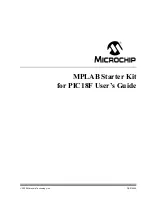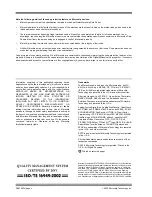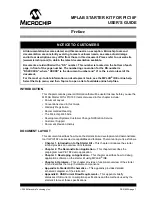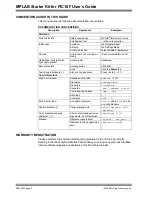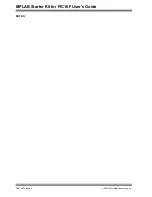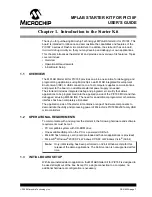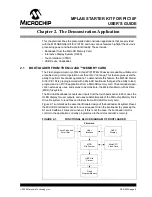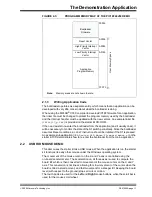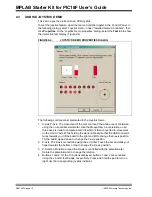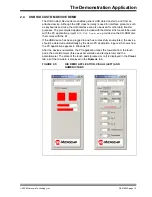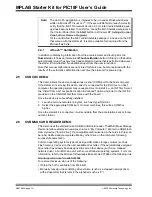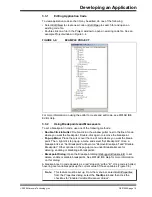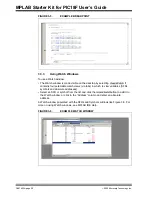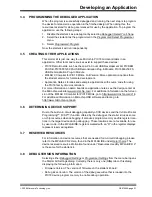MPLAB Starter Kit for PIC18F User’s Guide
DS51852A-page 8
©
2009 Microchip Technology Inc.
1.3.1
Installing the Software
Before connecting the starter kit to any computer for the first time, it is important to install
the accompanying software on the MPLAB Starter Kit for PIC18F CD first. This ensures
that both the MPLAB development environment and C compiler, as well as the relevant
tutorial and help files for the starter kit, are ready to use when the board is connected.
To install the software, insert the starter kit CD into the CD-ROM drive. The installation
process starts automatically. The process pauses for user responses to accept the
Microchip software licenses and to confirm the installation directories; respond
appropriately.
1.3.2
Connecting the Hardware
Once the starter kit software is installed, connect the provided USB cable (A to mini-B)
to any available USB port on the PC or powered hub, then to the starter kit at the mini-B
receptacle on the application side of the board (on the right side of the board’s lower
edge, as shown in Figure 1-1). The PC USB connection provides communication and
power to the board. The MicroSD™ Flash card, used to store the demo applications,
may be inserted into the MicroSD slot at any time.
If the cable is connected correctly, the green power LED is lit. The OLED display will
display the “Microchip PIC18F Starter Kit” main menu. At this point, the application waits
for the bootloader Reset switch to be pressed. When it is pressed, the bootloader
application is loaded from the MicroSD card and executed. At this point, you can use the
“Up” and “Down” touch pads to scroll through the available menus, and the “Cancel” and
“Accept” pads to select menu items. Refer to
for a complete description of how to use the bootloader application.
When one of the precompiled applications is executed, a sequence of pop-up balloons
in the system tray (lower right of desktop) should appear, stating that (1) new hardware
has been found, (2) drivers are being installed and (3) the new hardware is ready for use.
If you do not see these messages and the starter kit does not work, try unplugging and
reconnecting the USB. If this does not work, refer to
Section Chapter 3. “Developing
.
FIGURE 1-1:
STARTER KIT SETUP
A to mini-B USB Cable
Starter Kit
M
MicroSD card
Summary of Contents for MPLAB
Page 1: ...2009 Microchip Technology Inc DS51852A MPLAB Starter Kit for PIC18F User s Guide...
Page 4: ...MPLAB Starter Kit for PIC18F User s Guide DS51852A page iv 2009 Microchip Technology Inc NOTES...
Page 10: ...MPLAB Starter Kit for PIC18F User s Guide DS51852A page 6 2009 Microchip Technology Inc NOTES...
Page 32: ...MPLAB Starter Kit for PIC18F User s Guide DS51852A page 28 2009 Microchip Technology Inc NOTES...
Page 42: ...MPLAB Starter Kit for PIC18F User s Guide DS51852A page 38 2009 Microchip Technology Inc NOTES...
Page 45: ...Index 2009 Microchip Technology Inc DS51852A page 41 NOTES...