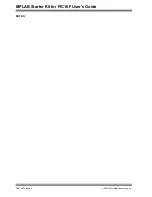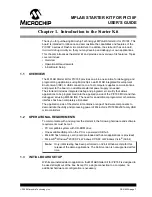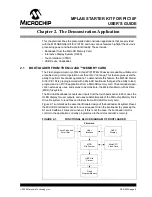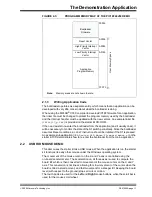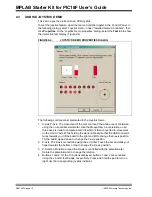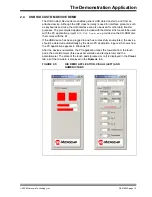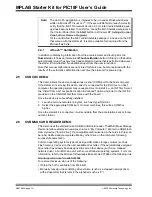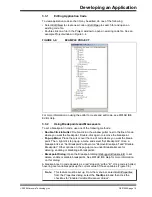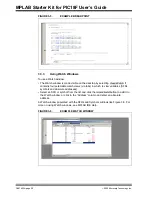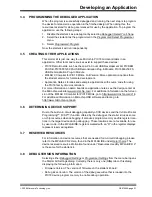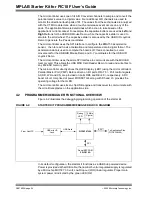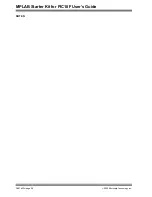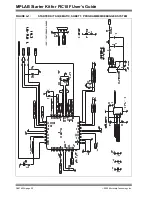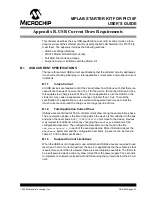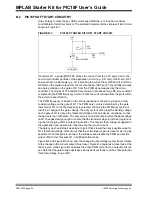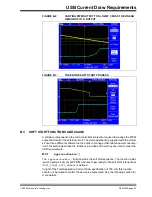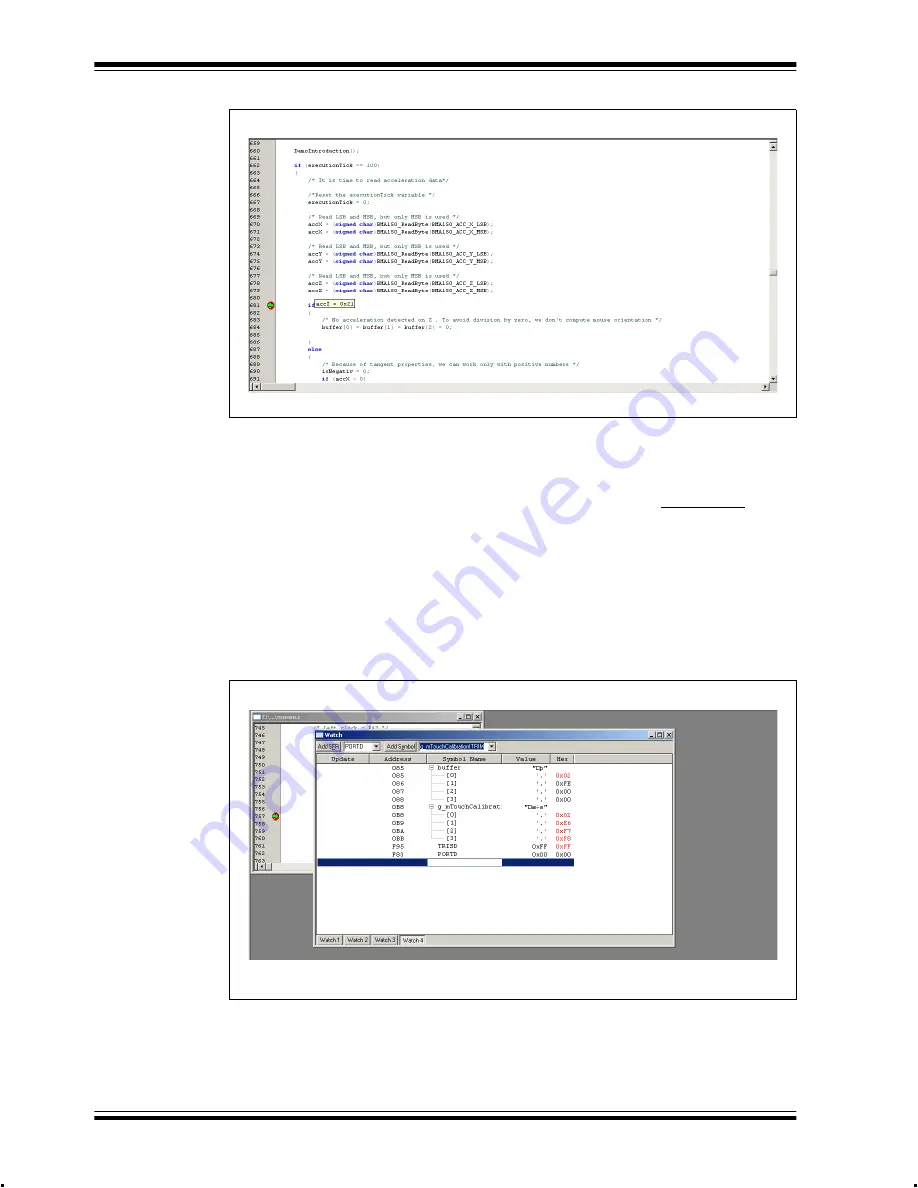
MPLAB Starter Kit for PIC18F User’s Guide
DS51852A-page 20
©
2009 Microchip Technology Inc.
FIGURE 3-5:
EXAMPLE BREAKPOINT
3.3.3
Using Watch Windows
To use a Watch window:
• The Watch window is made visible on the desktop by selecting
View>Watch
. It
contains four selectable watch views (via tabs) in which to view variables (SFRs,
symbols and absolute addresses).
• Select an SFR or symbol from the list and click the related
Add
button to add it to
the Watch window, or click in the “Address” column and enter an absolute
address.
A Watch window populated with the SFRs and Symbols will look like Figure 3-6. For
more on using Watch windows, see MPLAB IDE Help.
FIGURE 3-6:
EXAMPLE WATCH WINDOW
Summary of Contents for MPLAB
Page 1: ...2009 Microchip Technology Inc DS51852A MPLAB Starter Kit for PIC18F User s Guide...
Page 4: ...MPLAB Starter Kit for PIC18F User s Guide DS51852A page iv 2009 Microchip Technology Inc NOTES...
Page 10: ...MPLAB Starter Kit for PIC18F User s Guide DS51852A page 6 2009 Microchip Technology Inc NOTES...
Page 32: ...MPLAB Starter Kit for PIC18F User s Guide DS51852A page 28 2009 Microchip Technology Inc NOTES...
Page 42: ...MPLAB Starter Kit for PIC18F User s Guide DS51852A page 38 2009 Microchip Technology Inc NOTES...
Page 45: ...Index 2009 Microchip Technology Inc DS51852A page 41 NOTES...