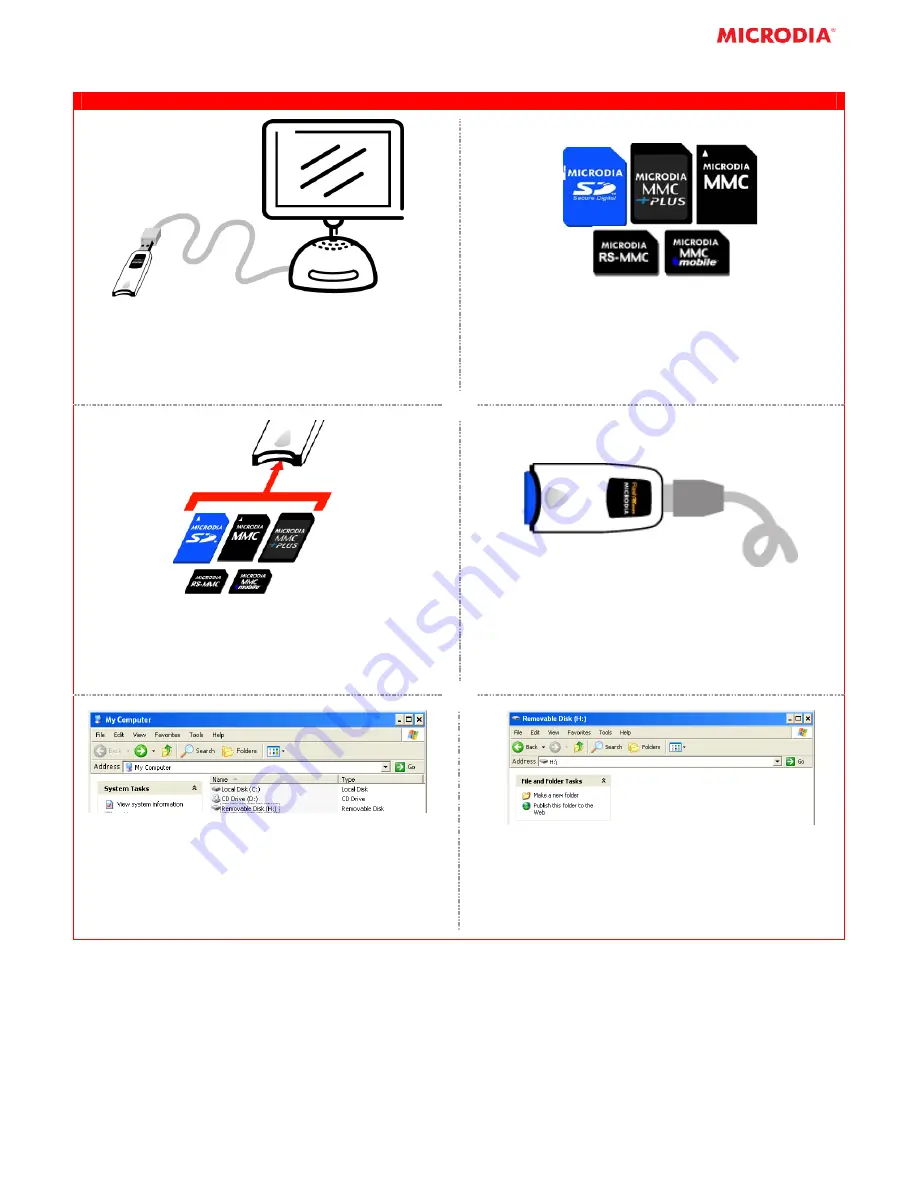
SD-Direct FlashMover
®
CARD READER FOR SD
TM
/ MMC
TM
/ MMCplus
TM
CARD AND MORE
1. After connecting the Card Reader to the computer,
you may insert the Smart Media Card
2. SD-Direct FlashMover Card Reader is compatible
to SD
TM
, miniSD
TM
*, microSD
TM
*, MMC
TM
,
MMCplus
TM
, RS-MMC
TM
& MMCmobile
TM
,
MMCmicro
TM
*, etc.
*Adapter needed
3. Insert the SD
TM
/MMC
TM
/MMCplus
TM
/MMCmobile
TM
/
RSMMC
TM
Card into the upper slot.
NOTE: The arrow on the card must be facing toward the
card reader
4.
If the SD
TM
/MMC
TM
/MMCplus
TM
/MMCmobile
TM
/
RSMMC
TM
Card is inserted correctly, a LED light on
the Card Reader will turn to orange. If not, please
remove the Card and repeat Steps 3.
5. Open My Computer and double click the
Removable Disk such as Removable Disk (H:).
NOTE: The Removable Disk Drive may not be (H:). It is
depended on your computer settings.
6. Removable Disk (H:) will be opened and it is ready
to read/write to the SD
TM
/MMC
TM
/MMCplus
TM
/
MMCmobile
TM
/RSMMC
TM
Card. Ensure all
operations are completed before removing the
card.























