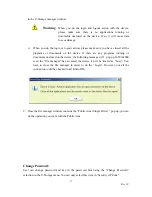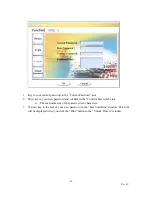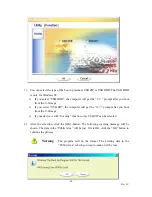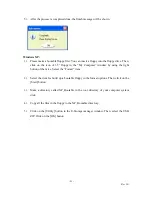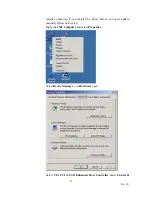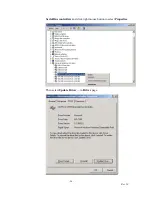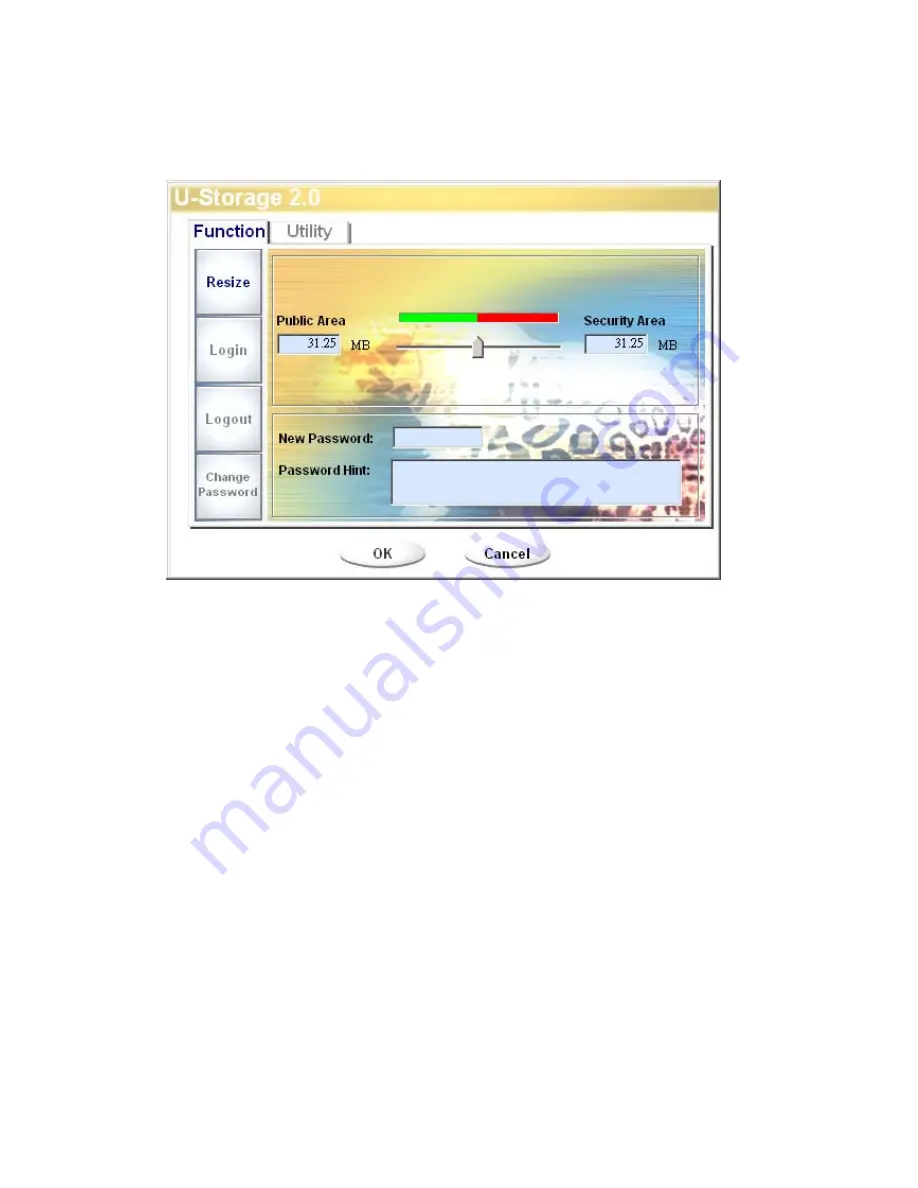
- 12 -
Rev 1.0
click the [OK] button. The “Confirmation” window will pop up. Please make sure you
already backup all the important files or data.
5. If you select the “Public Area + Security Area(Dual Drive)”, then the following “Public
Area(Drive1)/Security Area” window will pop up. You can drag the scroll bar in the
window to set the size of each area. First, please set the size of the “Public Area (Drive2)”.
The minimum size for each area is 1MB. The maximum size of the “Public Area
(Drive2)” is 1/4 of the total size. Once the size of the “Public Area (Drive2)” was set, the
scroll bar of the “Public Area (Drive1)” and “Security Area” will be set in the middle
automatically. Or you can type in the size of each Zone you want in the “Size” window.
You can set the password for accessing the security area in the “New Password” window.
The maximum size of the password is 8 characters. You can key in the hint of your new
password in the “Password Hint” window. This hint will be displayed when you click the
“Hint” button in the “Unlock Protect” window. The maximum size of the Hint is 32
characters. After you finish the setting, click the [OK] button. The “Confirmation”
window will pop up. Please make sure you already backup all the important files or data.