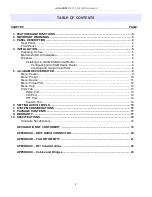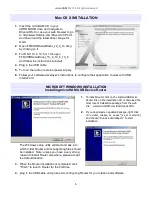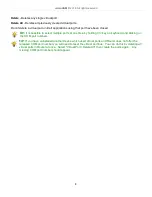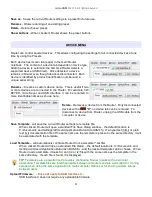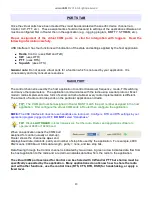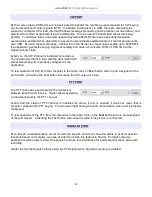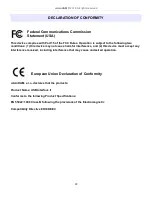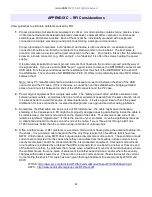microHAM © 2016 All rights reserved
Minimize: Clicking this will minimize Router to the system
tray at the bottom right corner of the Windows
Taskbar (the "System Notification Area"). .
TIP: When Router is minimized you can restore it by double-clicking on the Router tray icon. You
can also restore Router by double-clicking on the Router icon on the desktop or restarting Router
from the Programs menu.
Exit: Clicking on this item will terminate Router.
NOTE: if Router is not running, application software will be unable to communicate with the radio through
USB Interface II.
PRESET MENU
The requirements of each application (logging, control and digital mode
programs) are different and each program handles radio control, CW /
FSK/PTT keying, and the sound card its own way. In some instances what
works for one application may not work properly with another. To get
maximum performance from DIGI KEYER, you may wish to customise the
settings for each application.
For easy switching among applications, Router supports up to 12 user
definable Presets. Different configurations can be stored in these presets and
recalled almost instantly simply by clicking on the preset button.
Each preset contains the settings for all devices connected to, and controlled
by Router. For example, if Router controls a DIGI KEYER, a microKEYER, a
CW Keyer and a USB Interface, each preset remembers the settings for all
four devices including the assignment of COM ports and the contents of all
sub-tabs except the FSK/CW Messages tab.
There are three ways to apply a preset once it is created:
1. Click on Preset and select the desired preset from the pull-down menu.
2. Click on a preset button. To have buttons visible in Router, Preset | Show Buttons must be checked.
When the settings from a preset are applied, a green light located in the preset button is lit. This green
light is on ONLY when all settings in Router are same as those stored in the preset.
3. By right clicking on the system tray icon when the Router is minimized.
The presets and the current router configuration are stored to the registry when Router is closed and
recalled when Router is loaded.
10