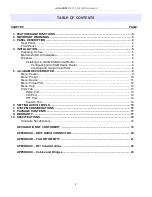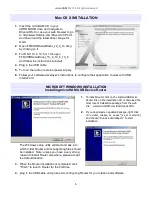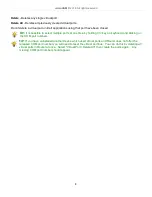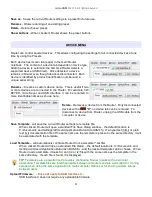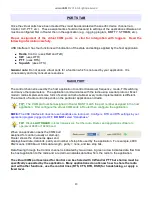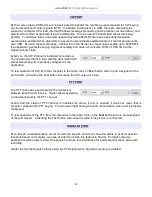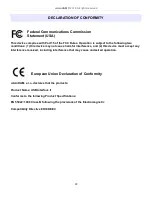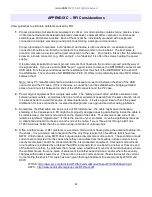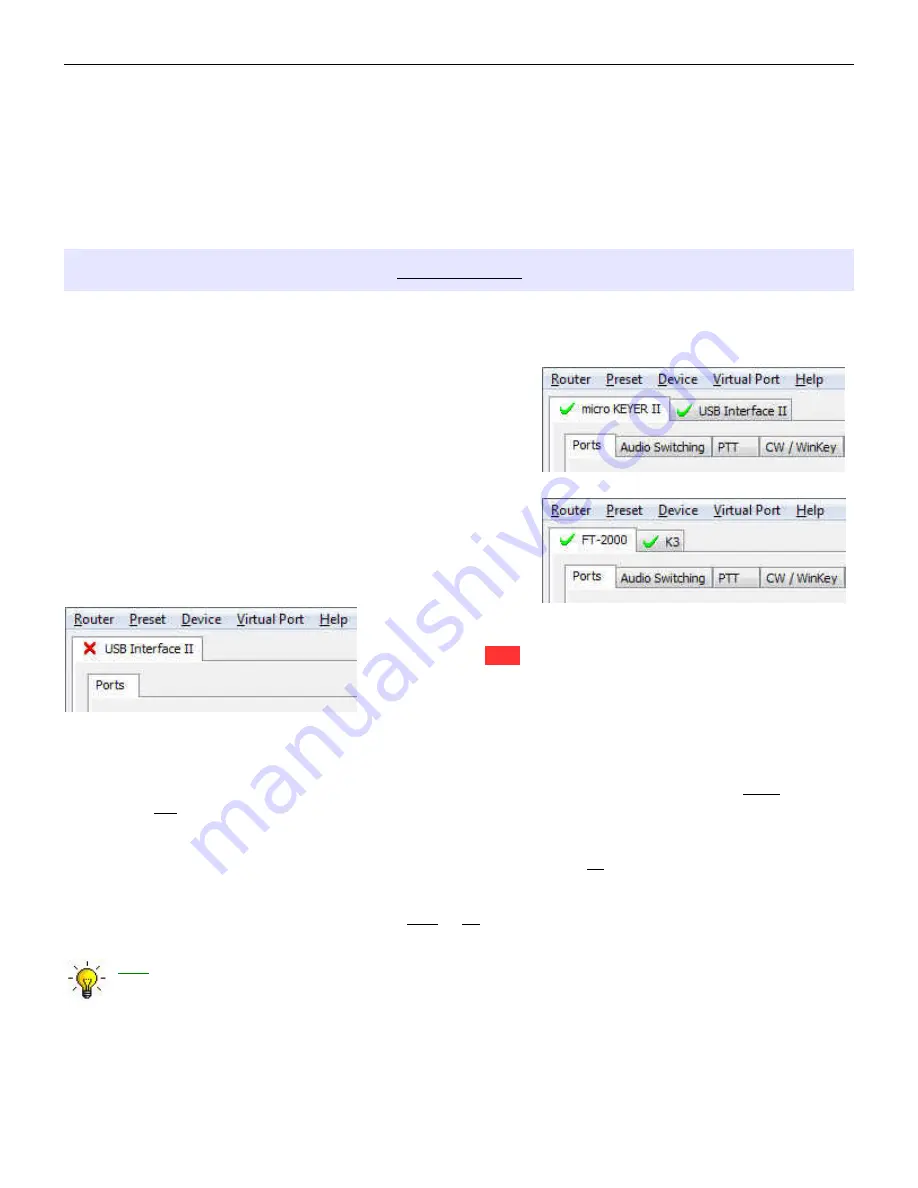
microHAM © 2016 All rights reserved
Save as - Saves the current Router settings to a preset for future use.
Rename - Allows renaming of an existing preset.
Delete - Delete chosen preset.
Show buttons - When checked, Router shows the preset buttons.
DEVICE MENU
Router can control several devices. This allows configuring the settings for all connected devices at one
time by using the Presets.
Each device has its own tab (page) in the main Router
notebook. The content of a device tab depends on device type.
Adding a device is automatic the first time Router detects a
supported device (USB driver). Once detected, a device
remains in Router even though device is disconnected. Each
device is identified by product identification number and a
unique serial string.
Rename – Creates a custom device name. This is useful if two
or more devices are connected to the Router. For example CW
KEYER, micro Keyer and USB Interface II can be renamed to
more identifiable names as shown here..
Delete - Removes a device from the Router. Only disconnected
devices with a RED “X” on device tab can be removed. To
disconnect a device from Router, unplug the USB cable from the
computer or device.
Save Template - will save the current Router settings to template file.
When clicked, Router will open a standard File Save dialog window – the default location is
C:\Documents and Settings\All Users\Application Data\microHAM\cfg. If a hypertext (html) or plain
text (txt) documentation file of the same name as the template is present in the same directory, it will
be associated with the template.
Load Template – will automaticaly configure Router from a template (*.tpl file).
When clicked, Router will open a standard File dialog – the default location is: C:\Documents and
Settings\All Users\Application Data\microHAM\cfg - and the desired template can be chosen. When
Router loads a template, it looks for an html or txt file with the same name as the template in the
same directory. If such file is found, it is displayed.
TIP: Templates are a powerful tool for quickly configuring Router to work with a particular
application. Template files are interchangeable between computers and are well suited for cloning
setups when using the same application in multi-computer stations or for sharing custom setups
between users.
Upload Firmware:
- Does not apply to USB Interface II -
USB Interface II does not require any uploadable firmware.
11