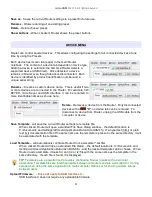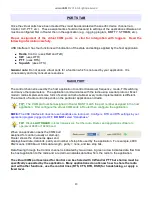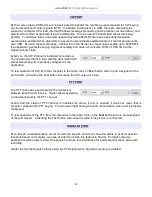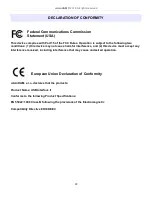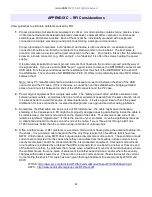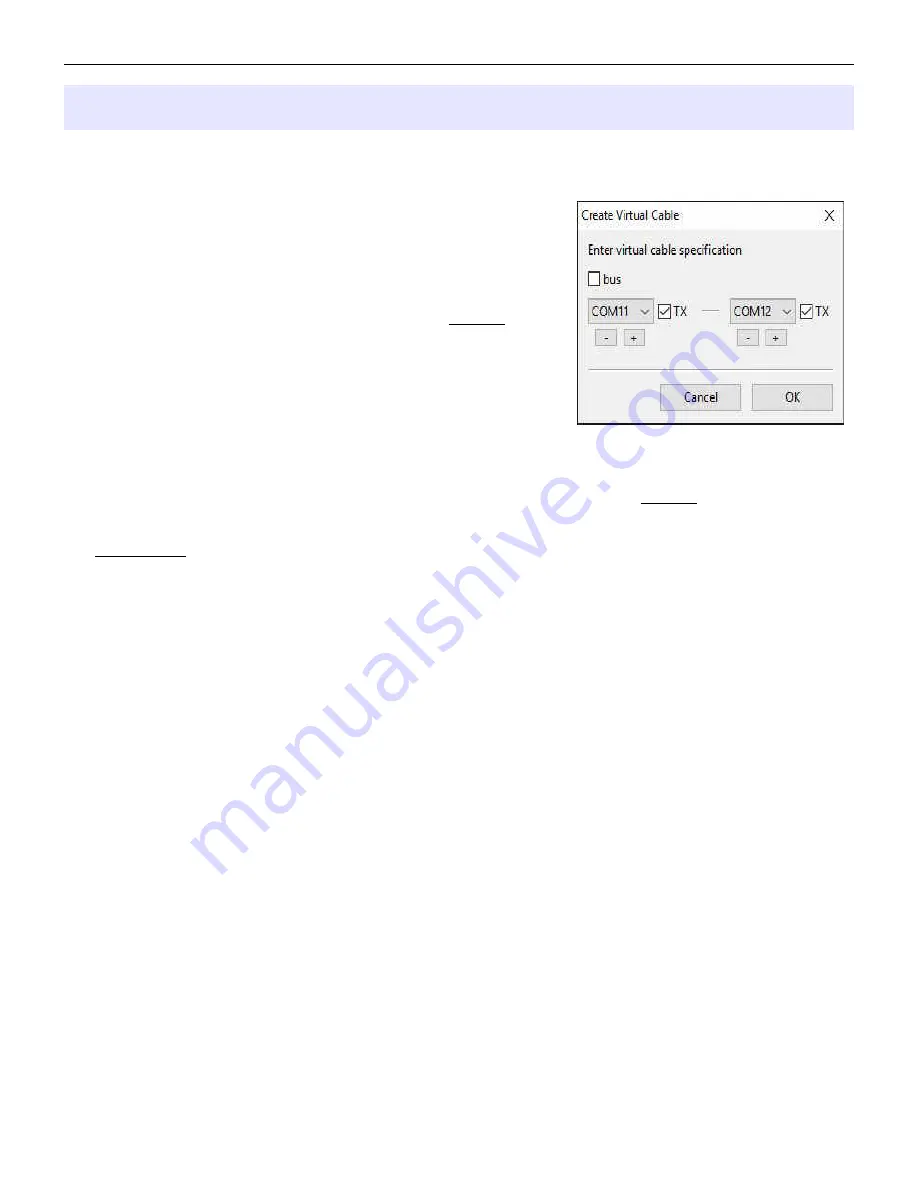
microHAM © 2016 All rights reserved
APPENDIX D – Cables and Bridges
Cables are Bridges are an experimental capability – microHAM provides no support or warranty for the Cables
and Bridges capability. These features are undocumented but relatively self-explanatory.
Cables (cross wired, aka “null modem” cable) create interconnected
virtual ports which can be configured as a bus, point to point pair like
com0com, or point to multi-point (star, splitter or combiner) - like VSPE.
Applications may connect to each other using cables. For example, the
Secondary CAT Serial Port in DXLab Suite's Commander may connect
to one end of a cable and a software panadapter might connect to the
other end of the cable. There is one exception, cables can not connect
to any port used in Router's Ports tab.
The TX check box designates the port as a bidirectional port – the TxD
line is active/connected. If the TX box is unchecked, the port is a
"receive only" (listen) port like the “listen” leg of the "Y" cable used
between a computer serial port and transceiver for devices like a
SteppIR controller, "AT-Auto" tuner or some automatic power amplifiers.
Bridges (straight “extender” cable) allow connecting any two (existing) ports - serial port to serial port, serial port
to virtual port (cable), or virtual port (cable) to virtual port (cable) but again Bridges can not connect to any port
used in Router's Ports tab.
The only purpose of cables and bridges is to replace third party software serial splitters or software null modem
connections like Com0com, DDutil, LP-Bridge, VSPE, etc. that may conflict with the Eltima VSPAX drivers used
by microHAM USB Device Router. In this regard, microHAM USB Device Router provides a means to enable
and configure the capabilities that exist in the Eltima VSPAX product.
23