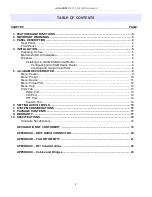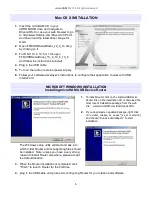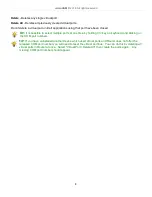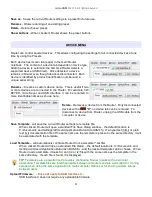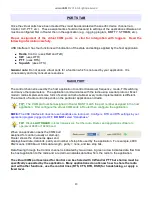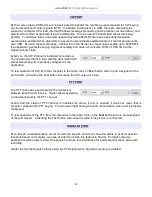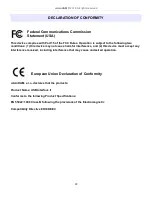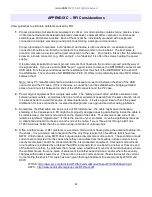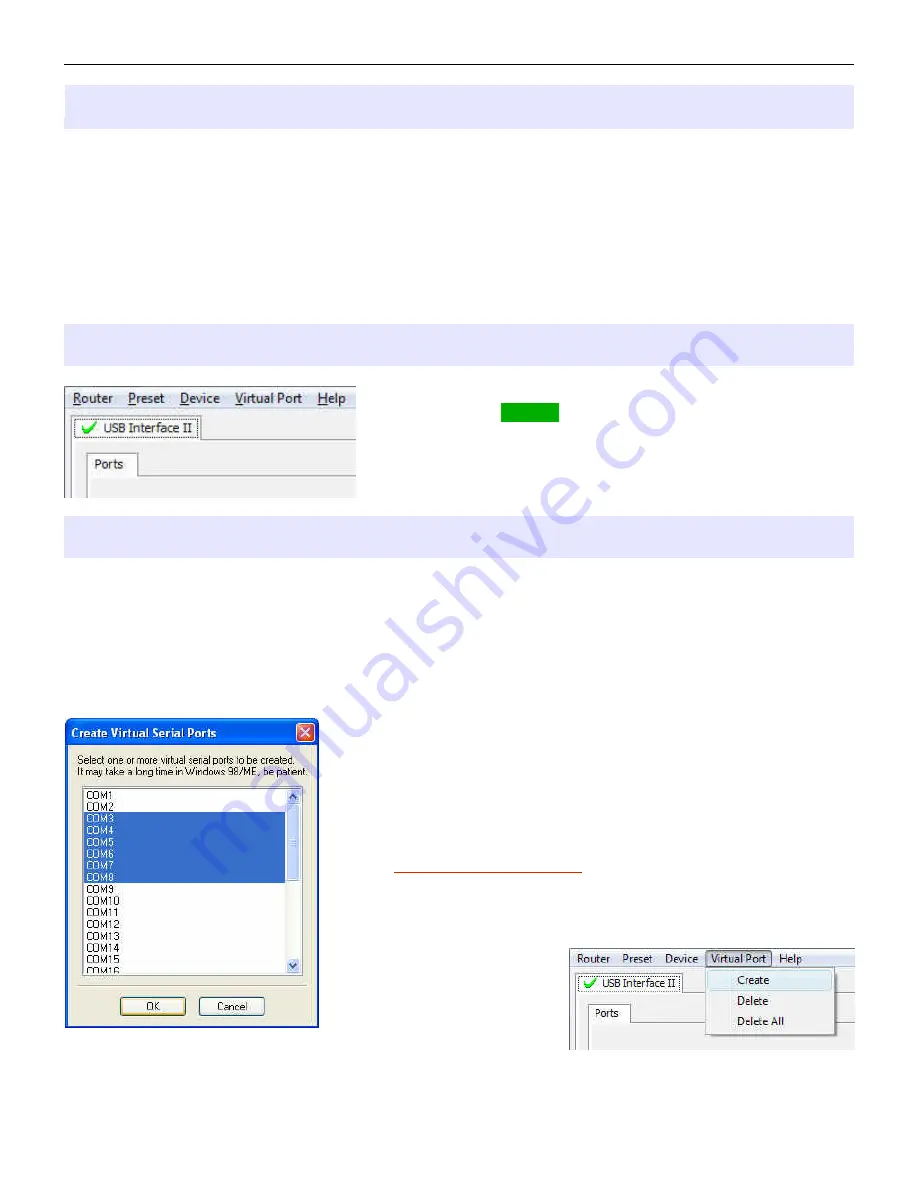
microHAM © 2016 All rights reserved
Configuring microHAM USB Device Router
The MicroHAM USB Device Router (Router) program provides a Windows compatible configuration tool for
microHAM USB Devices (USB Interface II as well as microKEYER, CW Keyer and USB Interfaces) and
software interface to other Windows applications (loggers, digital mode software, etc.). The software
interface is provided as Virtual Serial Ports.
To configure and use USB Interface II with Windows compatible application programs it is necessary to
have installed the USB driver, started the Router, and applied power to USB Interface II by turning on the
attached radio or external power supply. Router is then configured to match the requirements of the
application (logger or digital mode) software.
USB Interface II Status
When the USB driver is installed correctly Router will show a
device tab with a GREEN check beside the device name (USB
Interface II). The yellow POWER LED must also be ON for USB II
to operate properly. DO NOT proceed with setup unless you have
both a green check and the yellow POWER LED is ON.
Creating and Using Virtual Serial Ports
microHAM Router provides a set of virtual serial ports which allow Windows applications (loggers and digital
software) to work with USB Interface II just as they would work with "real" (hardware) serial ports.
In order to use these virtual Ports, you must first create the ports and then assign a function (radio control,
PTT, CW, FSK, etc.) to each virtual port.
DO NOT define a port that is already in use (for example, COM1 or COM2 which are hardware ports on
many motherboards) or a virtual port used by another USB device.
Router will not allow using a COM port number which is already
present in the system but ports are sometimes hdden. If a another
device which also uses virtual serial ports (external USB devices,
bluetooth devices, PDA etc ...) is not connected to the computer when
creating virtual ports in Router, the ports can overlap and will not work
properly when you connect such device.
IMPORTANT WARNING: Before creating virtual COM
ports, attach all external devices you will use with the
computer. Restart Router and then create the virtual
COM ports.
Virtual ports are created from
the Virtual Port menu.
Create - Creates virtual COM
ports. It is possible to select
more than one port at a time by holding the Ctrl key and
clicking several port numbers. Creating virtual ports may take a while, be patient.
7