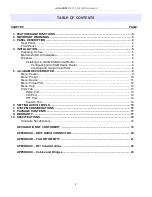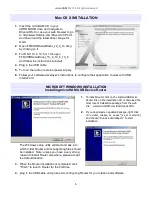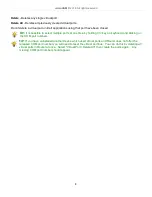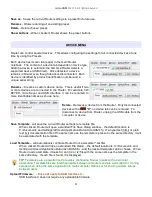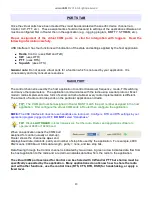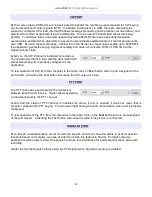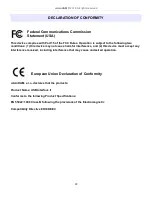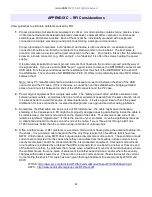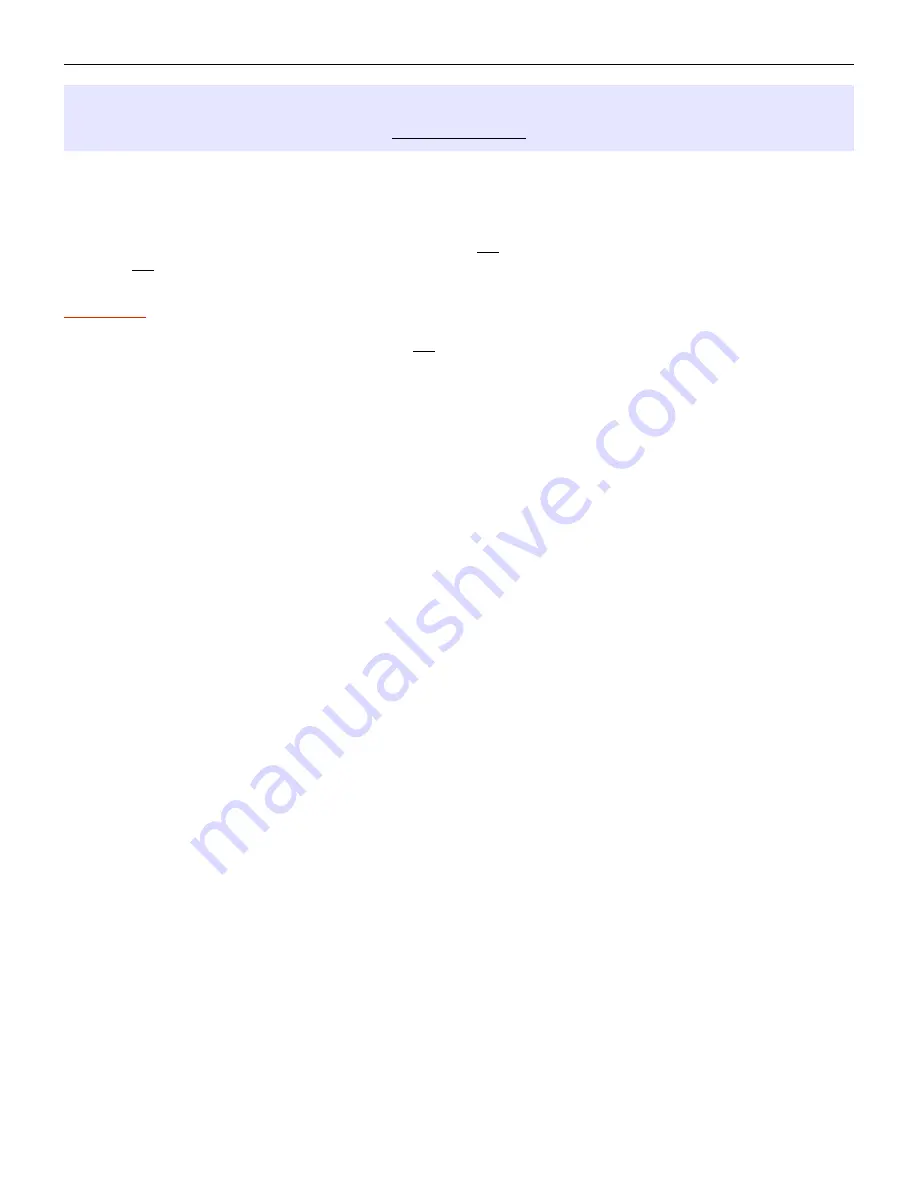
microHAM © 2016 All rights reserved
5 - microHAM USB DEVICE ROUTER
ROUTER MENU
Default Router Settings: used to completely reset Router to factory (default) settings.
"Default" removes all device tabs and deletes all stored configuration data, including all user presets.
from the Windows Registry.
Restore Router Settings: used to restore settings from a urs file created by the backup command.
A urs file can be used only with the device for which it was generated (the file contains the unit serial
number) on a computer with same port assignments.
WARNING: Restoring a backup replaces all current Router settings including presets, use it carefully!
Backup Router Settings: used to create backup urs file.
This file contains Router settings (including Presets) for all devices defined in Router.
Options | General
- Load Router on Start-up: when checked, Router will start automatically each time the computer is
started or rebooted.
- Start Router Minimized: when checked, Router will started minimized
Options | Band Map:
- Does not apply to USB Interface II -
Customizable band edge boundaries used to drive the band data output. BCD codes can be
customized for driving antenna switches or bandpass filter control. This setting is not used with USB
Interface II.
Options | Digital Band Map:
- Does not apply to USB Interface II -
Customizable band boundaries for the digital mode operation. These settings are used for the (optional)
automatic selection of audio switching and PTT mode based on operating freuquency. Careful selection
of the "Digital band" is neccessary for transceivers which do not have a special mode for AFSK
operation or do not report the mode in the computer command set. This primarily effects Kenwood and
TenTec transceivers although it applies to some older Icom and Yaesu radios.
Options | Audio Devices:
- Don't use audio devices: when checked, Router does not use audio devices and the settings on the
Audio Mixer and DVK tabs have no effect.
- Manualy assign audio devices: when checked, Router will allow the user to select audio devices (sound
card) in the appropriate fields at Audio Mixer tab and will actively control the audio devices
- Automaticaly assign microHAM audio devices: when checked, Router will automatically assign proper
audio device of the same name if multiple microHAM interfaces of the same kind are connected to the
one computer.
- Does not apply to USB Interface II -
Options | DVK:
- DVK not supported by USB Interface II -
- Voice message time limit: maximum time for each voice message up to 120 seconds.
- Sample rate: sampling frequency used during recording and playback of voice messages.
- Sample size: sampling size used during recording of voice messages. Sampling size primarily effects
audio quality of the messages. 16bit samples provide higher quality than 8bit.
Options | USB:
- Noise immunity: selects how many times an undelivered USB packet will be repeated before the USB
device is disconnected from the operating system.
- Response time: selects how long the USB chip in a device will wait for additional data before sending
data to the operating system.
9